Be able to add a Skype link in WordPress allows to open up the Skype application on a device and immediately start the call.
Because Skype is one of the popular mediums of communication on the web, having the link that launches the app when clicked, can improve interaction between you and your site visitors.
In this article, you will learn how to create a Skype call link in your WordPress website.
Add links in WordPress
The process of adding Skype links is similar to regular links.
No matter if you add links to content area, or want to add links to menu in your WordPress site. The steps are the same.
The only difference is the format of your link.
Skype hyperlink format
Skype has its own URI scheme which allows to interact with the Skype app during the click.
Here is an example of a Skype link:
skype:echo123?callThis is an example of a link to call a Skype user with the username “echo123”.
However, there are other types of links you can create with Skype.
| Call | skype:username?call |
| Add | skype:username?add |
| Chat | skype:username?chat |
| Leave voicemail | skype:username?voicemail |
| Send file | skype:username?sendfile |
| View profile | skype:username?userinfo |
Add Skype link to content
The Skype link looks exactly like a regular link in a content, but with one difference — visitors can contact you via Skype when the link is clicked.
To add one of these Skype links to your site:
- Highlight the text you want to link.
- Click the Link icon.
- Enter your Skype link inside the address bar.
- Click the Apply button when you are ready.
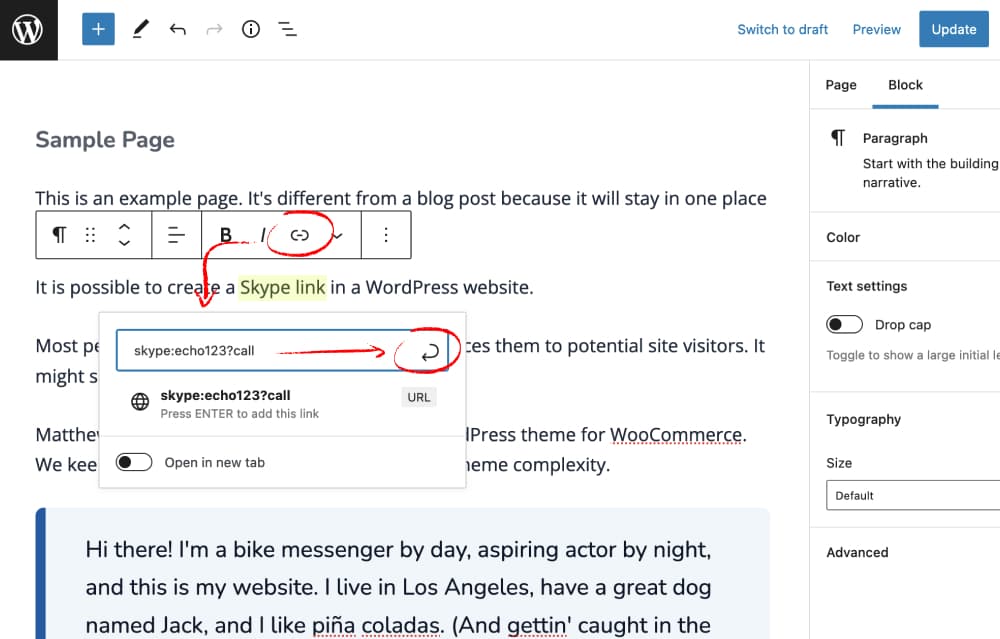
Add Skype link to menu
In WordPress, you can create a menu link to give the visitors of your site to establish a Skype call within the menu section.
Usually, you can do the following steps to add Skype links to your menu:
- Navigate to Appearance → Customize to open the Customizer.
- Click Menus link to open the Menus panel.
- Select menu where you want to have a Skype link.
- Click the Add Items button to open Custom Links options.
- Create a Skype link and add to menu.
- Publish your changes.
However, adding Skype links to a WordPress menu can be problematic sometimes.
Issue
When you try to save your custom URL with a Skype link in a WordPress menu, you might get an error message, which will prevent you from saving the changes.
This issue happens because a WordPress core rejects URLs whose protocols aren’t allowed. By default, the Skype protocol is considered as an invalid protocol.
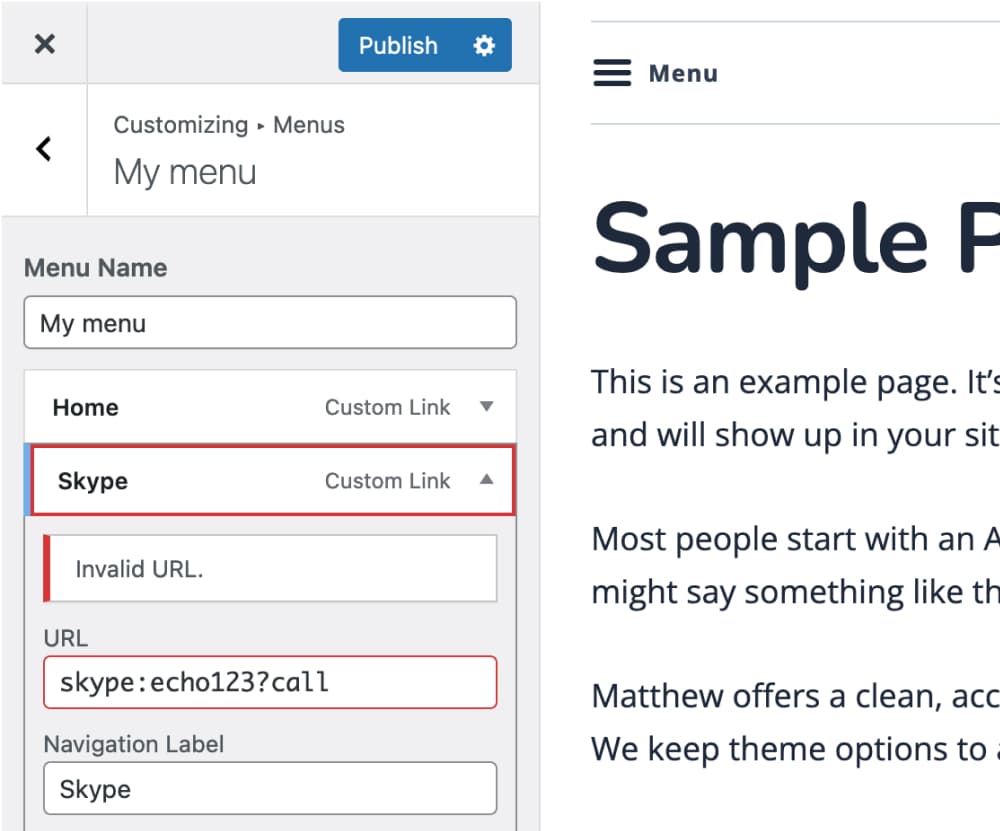
Solution
A WordPress core comes with a special filter, which allows to modify a list of whitelisted protocol.
Using kses_allowed_protocols filter, it is possible to add a Skype protocol to the list of allowed protocols.
To solve the Skype link issue, add custom code snippet to your site:
/**
* Allow Skype protocol in links.
*
* @param array $protocols List of allowed protocols.
* @return array
*/
function themesharbor_allow_skype_protocol( $protocols ){
$protocols[] = 'skype';
return $protocols;
}
add_filter( 'kses_allowed_protocols', 'themesharbor_allow_skype_protocol' );After that, you should be able to add Skype links to your menu.
Create button with Skype link
You can also create a button, for instance “Schedule a Call”, to allow visitors call you using that special button.
To create a button with a link to Skype:
- Add the Button block.
- Click the Link icon.
- Enter your Skype link inside the address bar.
- Click the Apply button when you are ready.

Conclusion
WordPress, in combination with a professional theme, can highly improve your business. Especially, when your website is well structured.
Skype links may be beneficial to boost your leads since offering different ways of communication further engages customers.
I appreciate your time reading this tutorial on how to add Skype links in WordPress. Hopefully, it was useful for you.
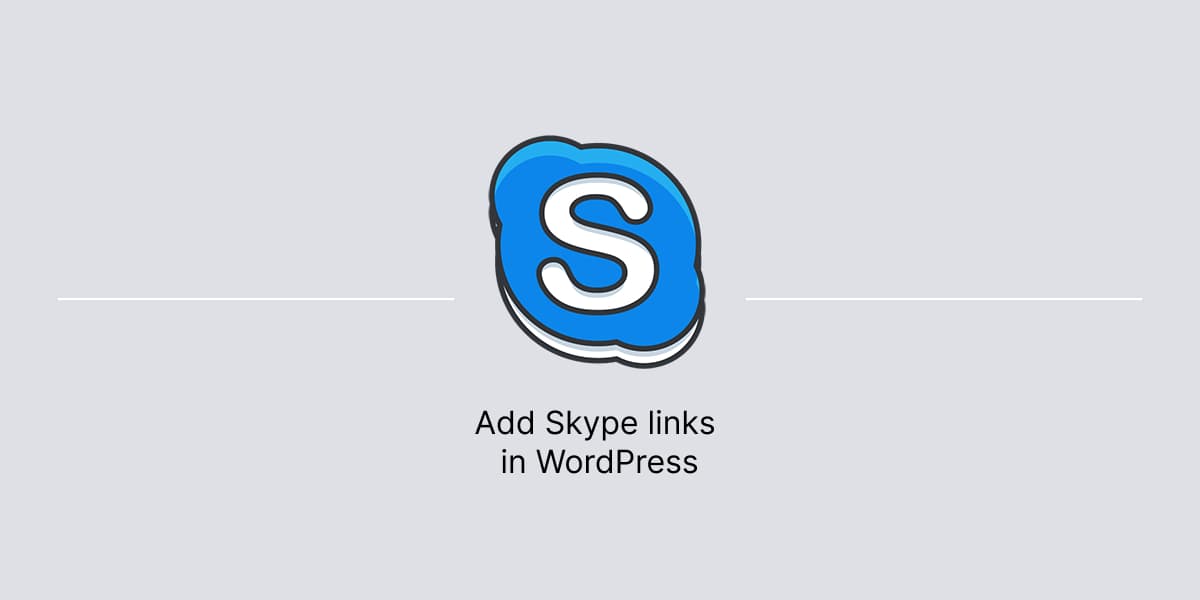
Leave a Reply