In WordPress, permalinks (permanent hyperlinks) are the full URLs to individual pages and posts, including category, tag and other archives.
You can use permalinks to improve user experience and to level up search engine optimization (SEO) of your site.
In this article, you will learn ways how to configure and optimize permalinks in a WordPress site.
Permalinks structure
A permalink consists of two parts:
- Domain name. For example,
themesharbor.com. - Slug. For example,
about-us.
The slug is unique to each web page. It might include a category or an author name or any other information that describes the content the site visitor will find on the web page.
This is an example of a full permalink:
https://themesharbor.com/about-us/Use SEO-friendly permalinks
Pretty permalinks are vital for search engine optimization.
By default, WordPress displays plain permalink, other word is ugly permalink, when you visit a web page.
This is not good for search engines because this structure is not SEO-friendly.
To enable SEO-friendly permalinks and boost web traffic:
- In dashboard, navigate to Settings → Permalinks.
- Select permalink structure.
- Save Changes.
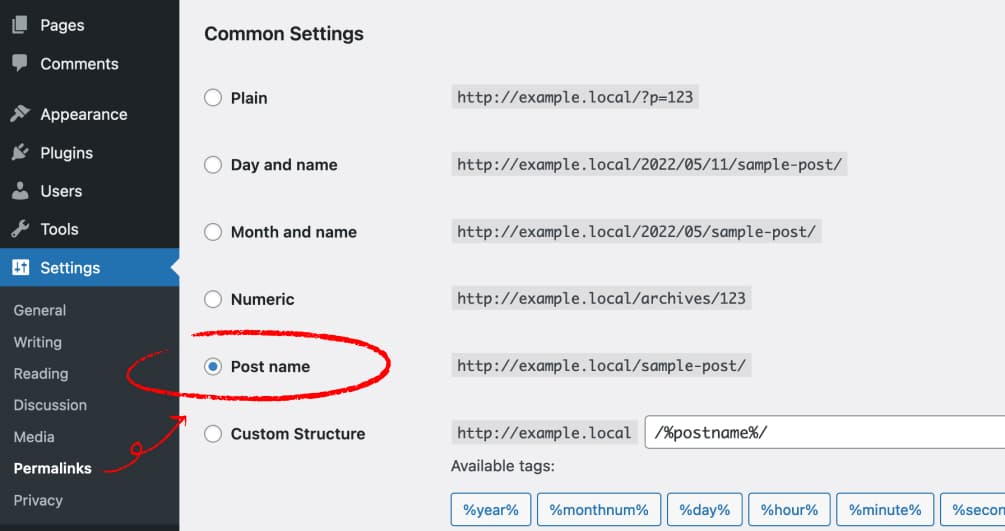
Here is a short video tutorial on how to enable pretty permalinks in your WordPress site.
By the way, to improve search engine rankings of your WordPress site even further, you can also optimize images.
Update permalink structure
You can update permalink structure in WordPress anytime you need it.
To update permalink structure:
- Open Settings → Permalinks Screen.
- Under Common Settings, set your structure.
- Save Changes when ready.

WordPress offers several options to set permalink structure. For URL simplicity, use Post name option.
Refresh permalinks
WordPress permalinks should be re-saved when one of the following action takes place in order to avoid 404 error:
- Registering a new post type or taxonomy
- Installing a new plugin or theme
- Adding a code with effect on the WordPress rewrite rules
To refresh WordPress permalinks:
- Navigate to Settings → Permalinks Screen.
- Click Save Changes at the bottom of the page.
Here is a short video tutorial on how to regenerate WordPress permalinks.
Change Page (or Post) URL
Since there might be a need to change a page URL, WordPress comes with a simple tool to update the URL of a web page.
To make a change in URL:
- Open your page in the editor.
- Locate and open the Permalink section in the sidebar.
- Add your new slug under URL slug. The “slug” is a name for a webpage in the URL appended to your domain.
- Click the Update button to save your change.

This method also works for posts and other post types.
Here is also a short video tutorial on how to update URL slug in individual post or page in WordPress.
However, read the next section to better understand SEO implications before making URLs changes.
SEO implications
It is important to pick your permalink wisely and to avoid frequent changes of permalink structure or slug.
When you make the change, the old link becomes unavailable. If someone clicks on that old link, they’ll be taken to a 404 page.
As a result, can lead to negative experience for site visitors.
Furthermore, Google, or any other search engine, will have to remove your web page once the URL changes, and it could take some time before it re-ranks the new page in its place.
Permalinks not working
Sometimes, you might run into “404 Page Not Found” error in your WordPress website. This issue is related to broken permalinks.
For instance, URLs can stop working after plugin deactivation, and that is a common issue in WordPress websites.
If the plugin is deactivated, then the permalink route becomes no longer available. Thus, permalinks will need to be re-saved.
In other words, you need to update permalink structure if you get “404 Page Not Found” error in WordPress.
Conclusion
A simple permalink is always a good choice of making a URL easy to understand and share.
Well-defined permalinks provide clues to site visitors and search engines. As a result, it positively affects user experience and SEO of your WordPress site.
Hopefully, this tutorial was useful for you to learn how to work with permalinks in WordPress.
Feel free to share your experience working with WordPress permalinks in the comments below.
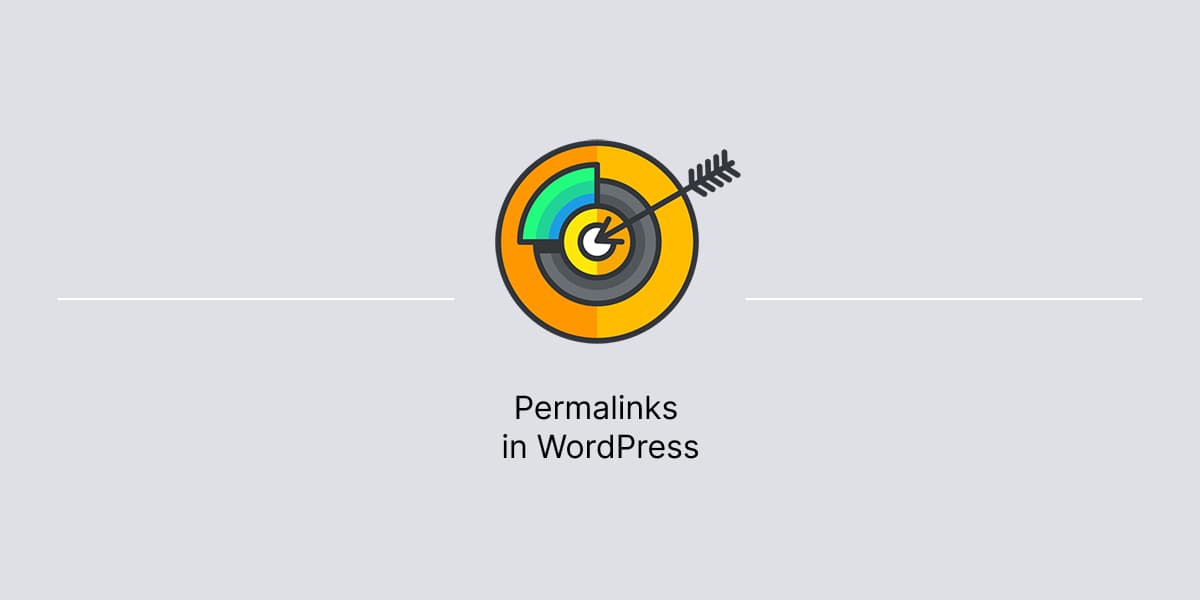
Leave a Reply