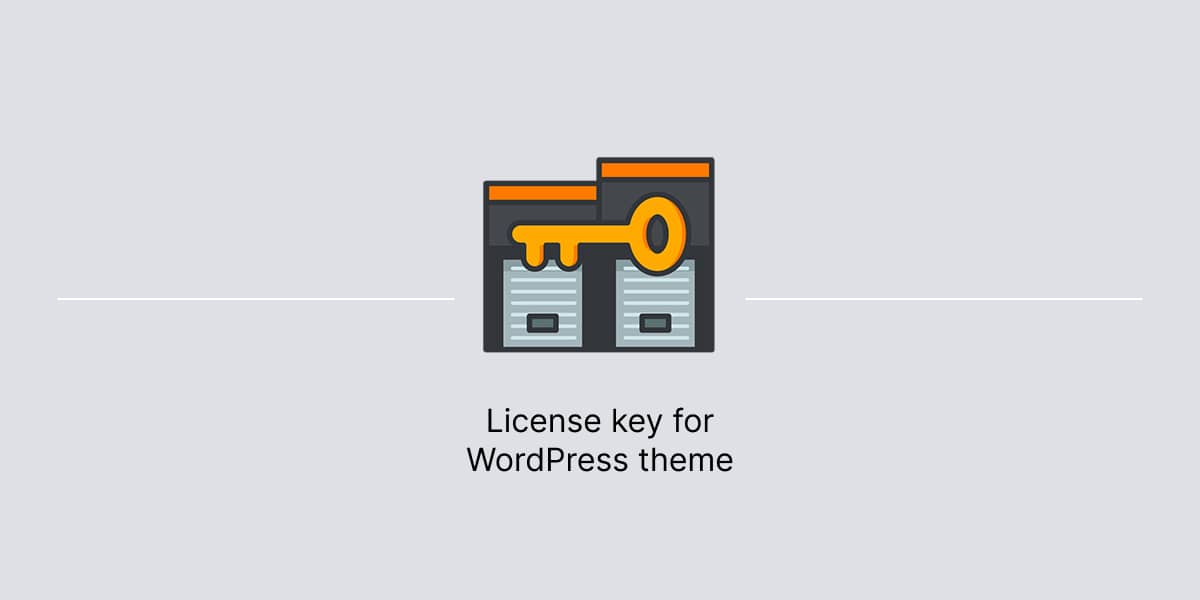Activating a WordPress theme with a license key enables automatic updates and additional benefits for website.
Locate license key
After purchasing one of WordPress themes for professionals by Themes Harbor, you automatically receive a license key for it.
There are several places to find a license key:
- Purchase receipt
- Themes Harbor dashboard
Purchase receipt
After purchase at Themes Harbor, the store sends email with a purchase receipt. It contains a unique license key, along with other purchase information.
The license key is consisted of numbers and letters, and written next to the theme’s name in the purchase receipt. Be sure to check spam mailbox, in case the receipt was filtered on accident.
Themes Harbor dashboard
To find license key:
- Log in to Themes Harbor.
- Locate order with purchased theme.
- Click the View Licenses link.
License key — consisted of numbers and letters — is below the theme name.
Need help?
If you still cannot locate the license key for theme by Themes Harbor, feel free to write to us and we will be happy to help you.
Note, we highly recommend to keep a license key up to date in order to receive updates, and support for any questions you may have with the theme.
Renewing a license key gives access to the latest theme updates and support for another 12 months, including all updates for new features, performance and comparability improvements, bug fixes and security patches.
Activate license key
This license key grants access to support and enables one-click updates for a theme from Themes page in WordPress admin area:
- Navigate to Appearance → Theme Info.
- Enter license key in the box shown there.
- Click Save license key to register website with the license key.
If at anytime you need to move the license key from one website domain to another, you may do so from your account page on the Themes Harbor website.
Deactivate license key
When need to change the website attached to the license key in order to begin using the license key on another website (for example, on development website).
The are two ways to deactivate your license key: either deactivate it on own website or in Themes Harbor dashboard.
License deactivation using Themes Harbor dashboard
- Log into your account at Themes Harbor.
- Locate order with purchased theme.
- Click the View Licenses link.
- Click Manage Sites.
- Click Deactivate Site if you’d like to deactivate.
License deactivation using own website
- Log into your site where the license key is currently activated.
- Go to Appearance → Theme Info.
- In the License key activation section, click Deactivate license key.
Note, when you deactivate the license key on own website, the content of the site will remain the same, but you will not be able to receive theme updates.
Renew license key
Professional themes by Themes Harbor are licensed for one year at a time. After that you may renew your license to continue receive updates and support.
Renew from your email reminder
You should get an email letting you know that your license is about to end. This email will be sent to the same address you gave when you bought the theme.
The email will have a link that takes you to a checkout page where all your information and what you need to renew your license is already filled in. All you have to do is complete the checkout.
Renew from the Themes Harbor dashboard
You can renew expired license key at Themes Harbor dashboard:
- Locate order with purchased theme.
- Click the View Licenses link.
- Click Renew license.
If your license hasn’t expired yet, but you want to extend it by a year, you’ll see an Extend license link instead. Extending the license will extend it one year from the expiration date.
Once you click renew, you will be taken to the checkout screen to complete the license renewals.
Important
Renewing a license key gives another 12 months of the latest automatic updates and access to one-on-one support.
You may renew the license key you have without having to buy a new key. Also, renewal comes with a 30% discount once the license key has expired.
License key is about to expire
Premium themes by Themes Harbor are distributed under an Updates and Support license.
You can keep your purchased theme on a website as long as you need. However, updates and support are only provided for the number of site you have a valid license key for.
It is not required to renew your license key but we highly recommend it in order to get another 12 months of the latest and automatic updates of the purchased theme(s) and access to one-on-one support whenever you need help.
Will theme work after license expiration
When a license expires, it does not mean that your purchased theme will stop working on the date of expiration. Rather it will continue to function the day after it expires, as it did the day before it expired.
However, what does change when a license expires is you no longer have the ability to download and receive updates and/or new features that are added to a theme which are otherwise available by having a valid and active license.
Theme updates are designed to address compatibility issues with new versions of WordPress and browsers, contain bug fixes and often include enhancements and new features.
For instance, if WordPress changes something in the future which affects the functionality of the theme – such as a change in a core API – and we release an update to the theme to account for the change(s) then you wouldn’t have access to the latest version in order to keep the theme working correctly.
You will need to monitor changes made in a WordPress core or/and other web technologies needed for your purchased theme to function properly, by yourself.
When you allow your license to expire then, although the theme may still continue to work, you will lose access to theme updates and customer support.
Unfortunately, we do not provide any support for sites with expired license key.