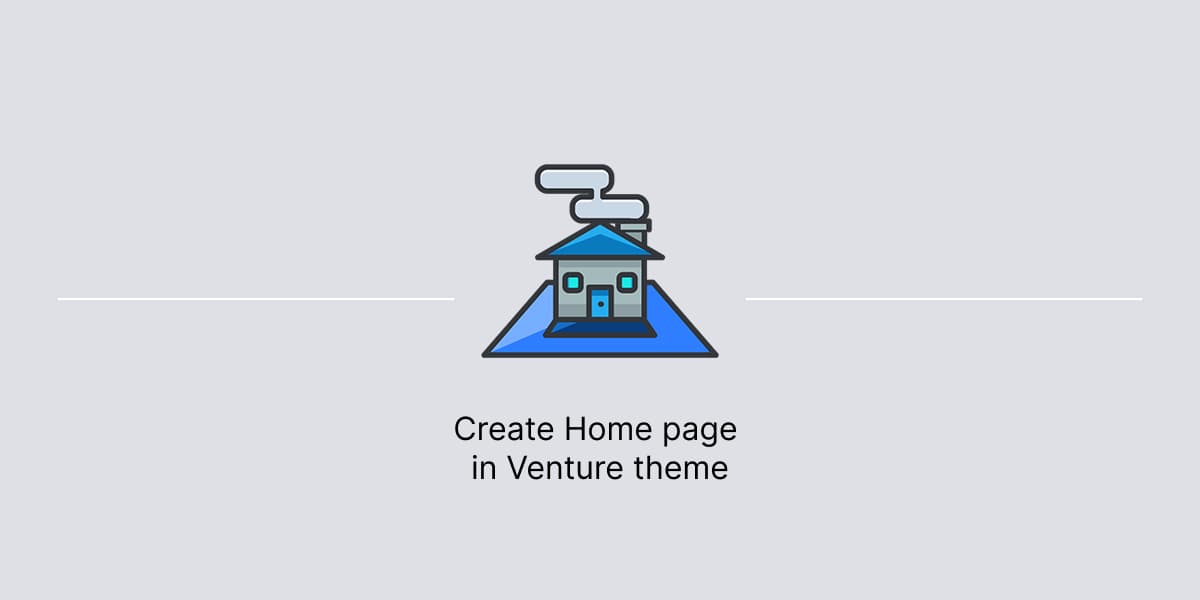The Venture theme comes with pre-defined layouts and sections for Home page. They are based on WordPress blocks.
This approach provides the user a wide variety of options to customize the page layout, without leaving the Block editor.
Prepare Home page
When page created, set Blank content area template, to create a custom page layout, while keeping the website’s header and footer areas untouched.

The template allows to control layout of main content area, with a use of WordPress blocks.
Home page: Example layout #1
The Venture theme provides a pre-made layout in Patterns for Services category, to build Home Page #1.

The Home Page #1 layout has multiple sections:
- Hero section: It displays a full screen background with page title, description, and call to action button.
- Intro section: It displays a short introduction with an image below that can be used to showcase logos or awards.
- Services section: It displays a grid, with two columns and two rows, where each item includes title, description, and call to action button.
- Portfolio section: It displays section header with title and description, and below it has a grid, with three columns and three rows, where each item displays title and can have a custom background.
- Recent posts section: It displays section header with title and description, and below it has a full screen grid of recent blog posts, where each post includes featured image as background, title and date.
All these sections are fully customizable, using the Block editor options. No need to install any additional plugins.
Add Home Page #1 layout
To add a pre made layout to a page:
- In the editing screen, click the + Block Inserter in the top left corner.
- Click on the Patterns tab.
- In Services category, locate Home Page layout.
- Click on the pattern once, and it will be added to a page at the location of the cursor.
After, edit the sections with own content. Publish or Update the page when ready.