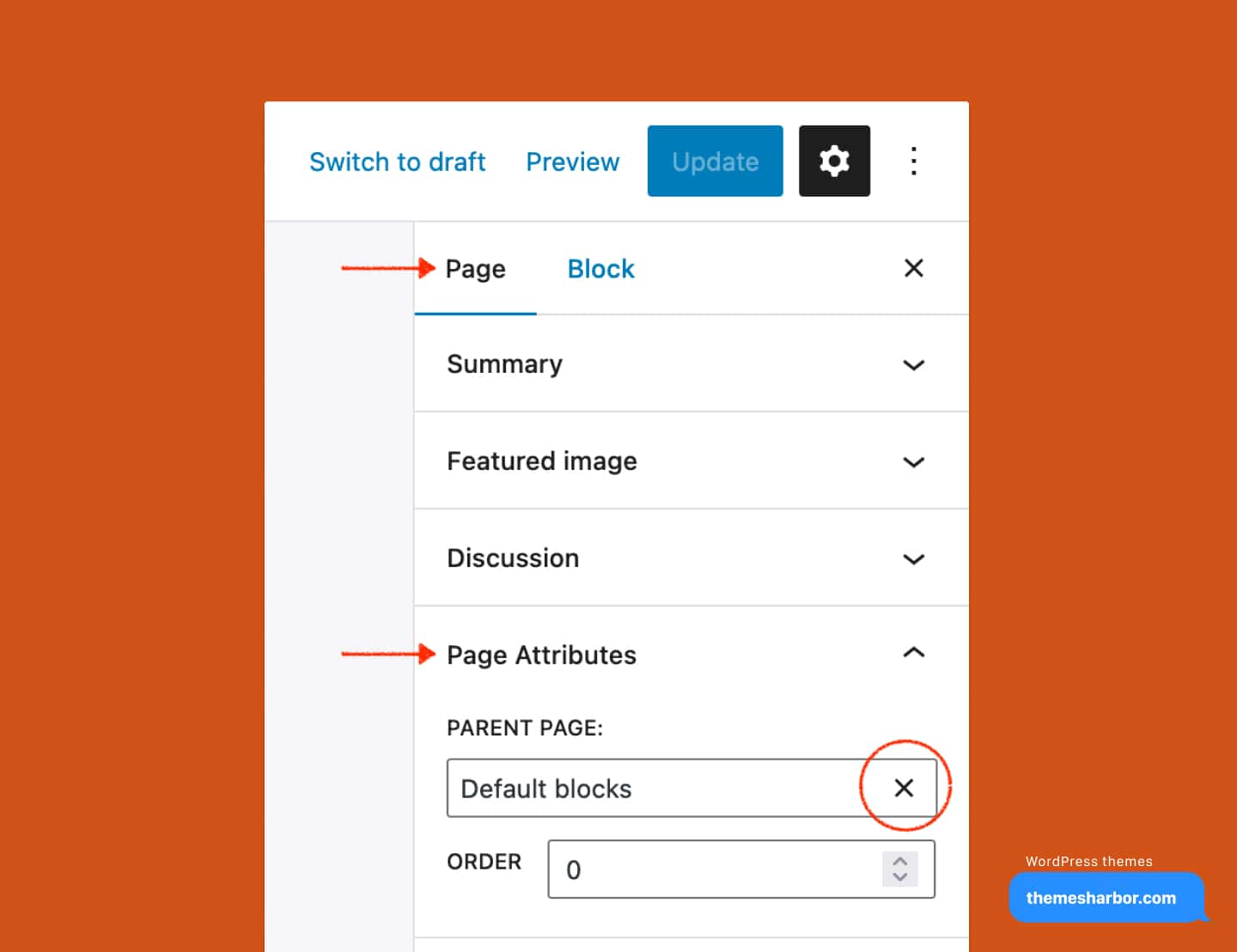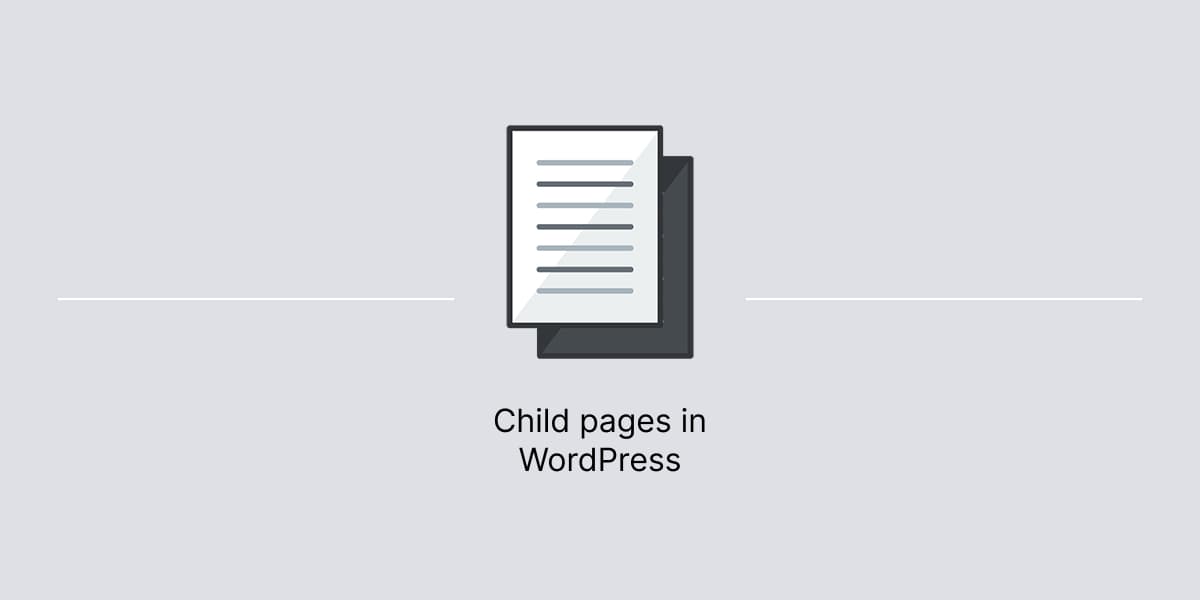Child pages in WordPress are nested under a parent page to organize and structure the content of a website.
For example, if you have a parent page called “About Us” on your WordPress website, you can add child pages like “Our Story,” “Our Team,” and “Our Values” to further organize and structure the content.
This helps to create a clear hierarchy and organization of content. Thus, making it easier for users to find and navigate to the information they need.
Add sub page
To add a child page in WordPress:
- In editor, locate Page Attributes section on the right-hand side of the page, under Page settings.
- Select a parent page from Parent Page dropdown menu.
- Publish or Update when ready.
This will set the child page’s hierarchy and organize it under the chosen parent page.

Remove sub page
To remove a child page in WordPress:
- In editor, locate Page Attributes section on the right-hand side of the page, under Page settings.
- In Parent Page dropdown menu, click X to reset.
- Click Update to save changes.
This will remove the child page from the hierarchy and set it as a top-level page.