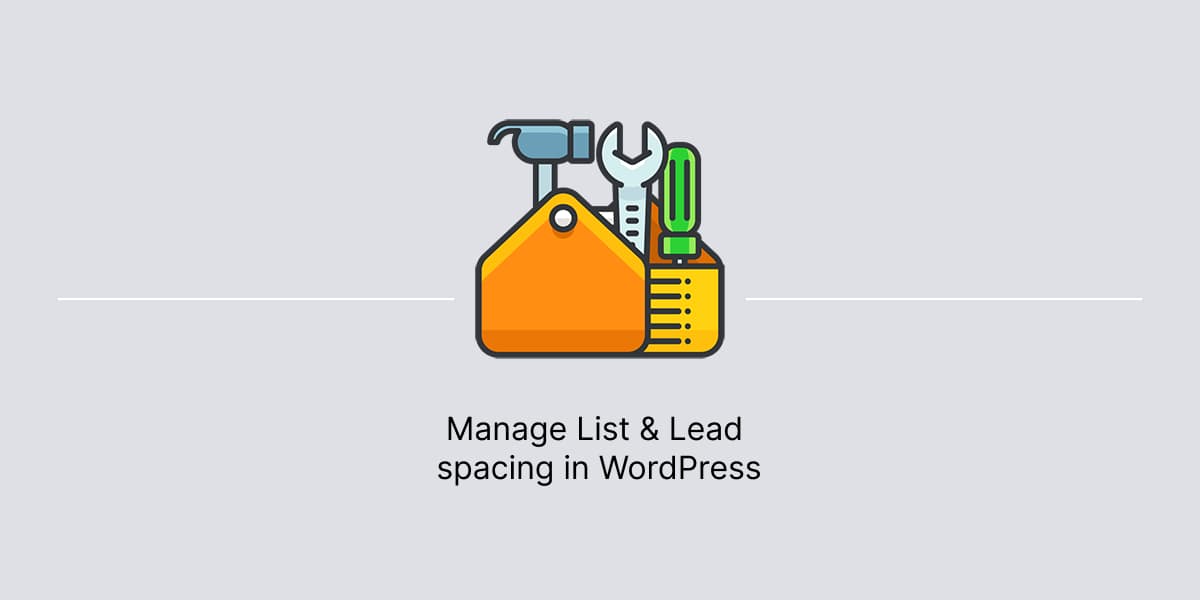Effective web design pays attention on details like spacing. Managing space between a list and its lead sentence boosts readability and professionalism.

WordPress provides a way to customize spacing between elements. It doesn’t require additional plugins, as everything can be done using native WordPress functionality.
Create Lead and List elements
In Block editor:
- Add Paragraph block to content area.
- Enter lead text.
- Add List block to content area.
- Fill the list with content.
Group Lead and List elements
In Block editor:
- Make sure Document Overview icon is enabled within the Editor’s top bar.
- In Document Overview, click on List View tab.
- Select Paragraph block: Click on the block you want to start with to select it.
- Extend Selection: Press and hold down the
Shiftkey on your keyboard. While holdingShift, click on the List block to select. This will select both the blocks you’ve clicked and everything in between. - Group blocks: With the blocks selected, you’ll see a toolbar at the top. Locate the Stack icon. Click on it.
Now, blocks are grouped together in a single Stack block.
Adjust List and Lead spacing
In Block editor:
- Within List View, select newly created Stack block.
- When block selected, find additional block settings in the right sidebar. If you do not have the sidebar, you may need to click the Settings icon in the top-right corner to bring up the settings (this icon looks like a square with two uneven column).
- In Block settings, click Styles tab.
- In Styles, under Dimensions, locate Block Spacing option.
- Use WordPress options to modify spacing.