As a WordPress user, you may have come across the term Gravatar. One of the places where you may find it is on the User Profile page in the WordPress dashboard.
Tom Preston-Werner, a software developer and entrepreneur, founded Gravatar in 2004.
However, Automattic (the company that runs WordPress.com and supports WordPress-related open source projects) acquired it in 2007, and started using the service for WordPress-related projects.
Gravatar meaning
So what exactly is a Gravatar? In short, Gravatar stands for Globally Recognized Avatar.
This web service allows to have a globally recognized avatar instead of having different avatars — the little pictures that appear next to your name — for each website where you write and participate in discussions.
In other words, with Gravatar, you can upload your own profile picture and link it to your email address. As a result, when commenting on WordPress powered sites, your picture will automatically appear next to your comment.
So, it means you can avoid uploading your picture on every comment you make on WordPress sites with an active Gravatar service.
By the way, if you’re an owner of a WordPress site, you also have the option to let your visitors use Gravatar to display their profile pictures in the comments, author bio, forum and many other places on a WordPress site.
Create Gravatar
The avatar that is uploaded to the Gravatar website becomes known as a “Gravatar.” The process of setting your Gravatar image is quite simple:
- Sign up for an account on the Gravatar website by using your WordPress.com credentials or sign up for a free WordPress.com account.
- After logging in, approve Gravatar to use your WordPress.com account.
- In a Gravatar dashboard, click Add one by clicking here to upload your image.
- After uploading your image, you can crop the image and set a select an appropriate rating for your image (your image can be rated G, PG, R or X. G is suitable for all audiences, and X is restricted for adult-only content).
- Enjoy your new Gravatar image.
Your new Gravatar will now appear when you make create an account or make a comment at any website that uses the service. All you need to do is to use the email address you associated with your Gravatar account.
Enable Gravatars
By enabling Gravatars on your WordPress site, you make it easier for the site visitors to display their profile pictures.
It means that the user doesn’t have to upload own picture to your site. It is all done for them automatically by a WordPress core and Gravatar.
You can enable Gravatars using default options of your WordPress site:
- Log in to your WordPress dashboard as an administrator.
- Navigate to to Settings → Discussion and scroll down to the Avatars section.
- Next to Avatar Display, check the Show Avatars box.
- Next to Maximum Rating, select the type of avatars permissible on your site.
- Next to Default Avatar, select Gravatar Logo.
- Click Save Changes.
Note, Gravatar is not a mandatory service for displaying profile pictures on your WordPress site. You can also change profile picture on the site using a WordPress plugin.
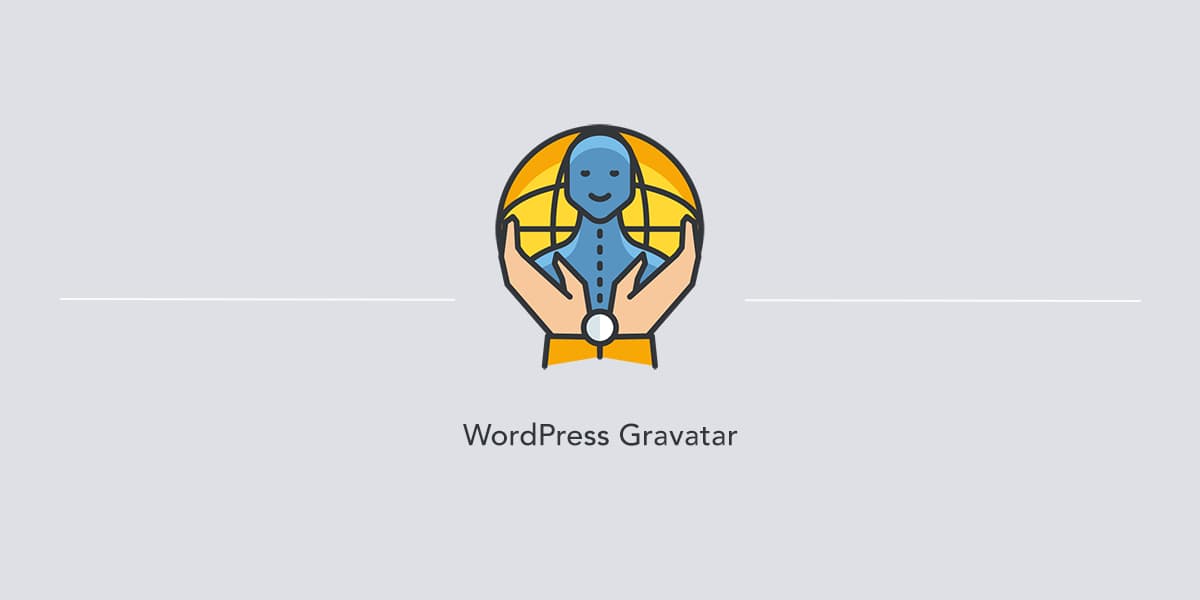
Leave a Reply