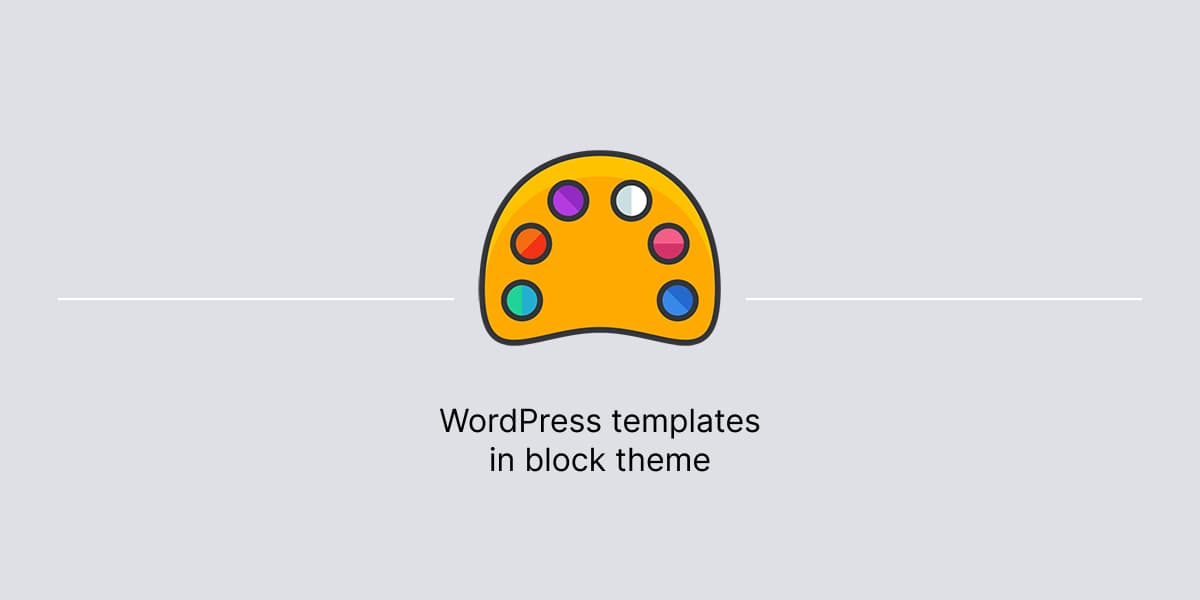Templates are the building blocks of any WordPress site, and they determine how your content is displayed on the front-end.
WordPress block themes are a new and exciting development in the world of WordPress. You can create custom designs using the WordPress block editor, without having to know any coding.
Template customizations
With WordPress block theme, you can edit templates directly in the block editor, which gives you a lot of flexibility and control over a website’s design.
This makes it much easier for beginners to create their own websites, and also allows experienced developers to create more complex designs.
Select a template to edit
The first step in editing a template is to select the template you want to edit. To do this:
- Go to WordPress dashboard.
- Navigate to Appearance > Editor.
This will take you to the block editor, where you’ll see a list of all the templates in a WordPress block theme. Each template has a different purpose and is used to display a specific type of content.
For example, there are templates for posts, pages, archives, and more. You’ll need to select the template that corresponds to the type of content you want to edit.
Customize the template
After selecting a template, you can start customizing it using the block editor. It works by adding blocks to a canvas, and each block represents a different type of content or functionality.
To add a block, simply click the plus (+) button and select the block you want to add. You can also customize the appearance and layout of each block using the block settings panel.
WordPress comes with support for live preview, which lets to experiment with different designs and layouts until you find the best one for your content.
Publish the changes
Once done with template edits, you can preview the changes and then publish them to make them live on your site.
To preview your changes, click the preview button in the top right corner of the screen. This will open a preview window where you can see how your changes will look on the front-end.
If you’re happy with the preview, you can then click the publish button to make your changes live. Your updated template will then be used to display your content on the front-end of your site.