There might be cases when you’ll need to know an unique ID of your WordPress post or page in order to setup specific options on the site or make custom changes to a specific page or post. By default, every post and page you create in WordPress has an unique ID number.
There are two ways to find out the ID of your post or page: using the Posts and the Pages screen or the Editor screen. Navigate to the Pages → All Pages or Posts → All Posts page and hover over the page (post) link. At the bottom of the page you will find a link with an ID number. Here is an example of the link:
https://yourwordpresssite.com/wp-admin/post.php?post=2&action=edit
Also, you can click on the page (post) link and it will redirect you to the Edit page. Your page (post) ID number will be displayed in the address bar at the top of the page.
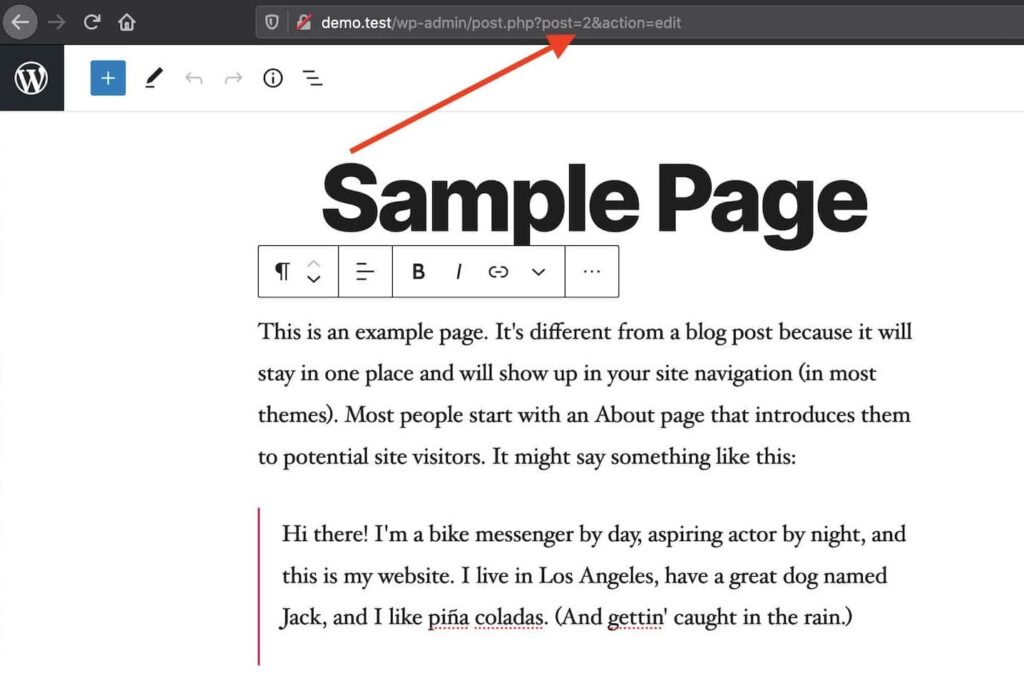
You can also use plugins to determine IDs. Simply install and activate Reveal IDs for WP Admin or ShowID for Post/Page/Category/Tag/Comment.
Leave a Reply