The WordPress editor’s List View simplifies block management for easy navigation between content pieces.
Enable List View
You can find List View in the top toolbar of the editor.


To access List View, click the icon with three horizontal lines above each other at the top left corner of the page.
This will cause the view to list of all the blocks you have added.
Select blocks
To select a block, click on the name of the block in List View.
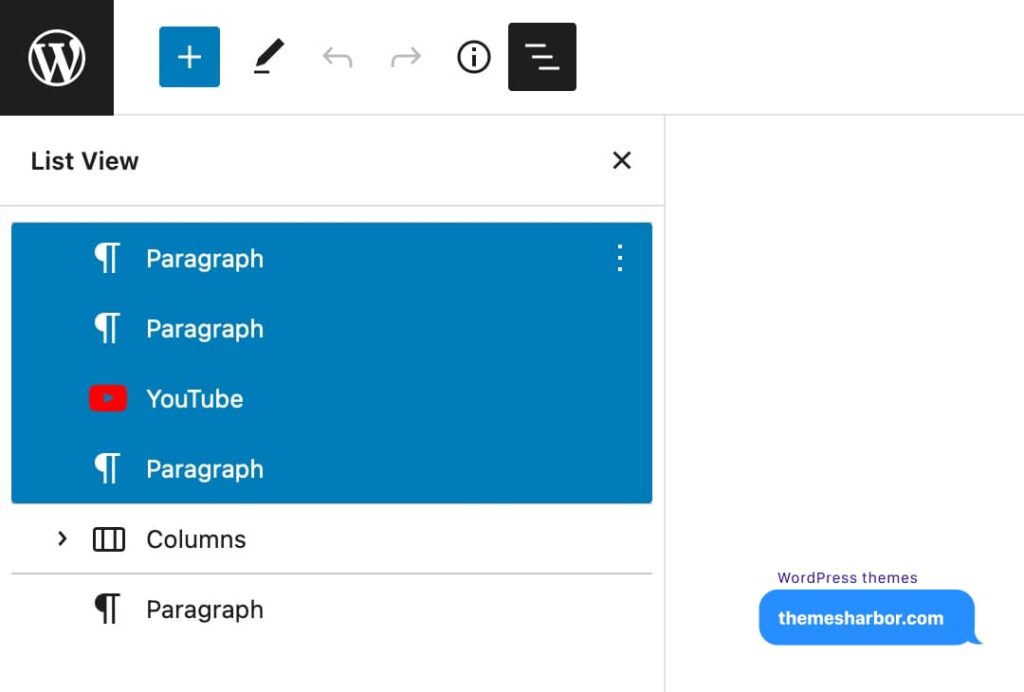
To choose more than one block in the List View sidebar, hold the shift key while clicking multiple blocks at the same time.
Watch a short video tutorial on how to select blocks in a WordPress widget area
Drag and drop blocks
You can move the block (or blocks) to a different part of the page or widget area.
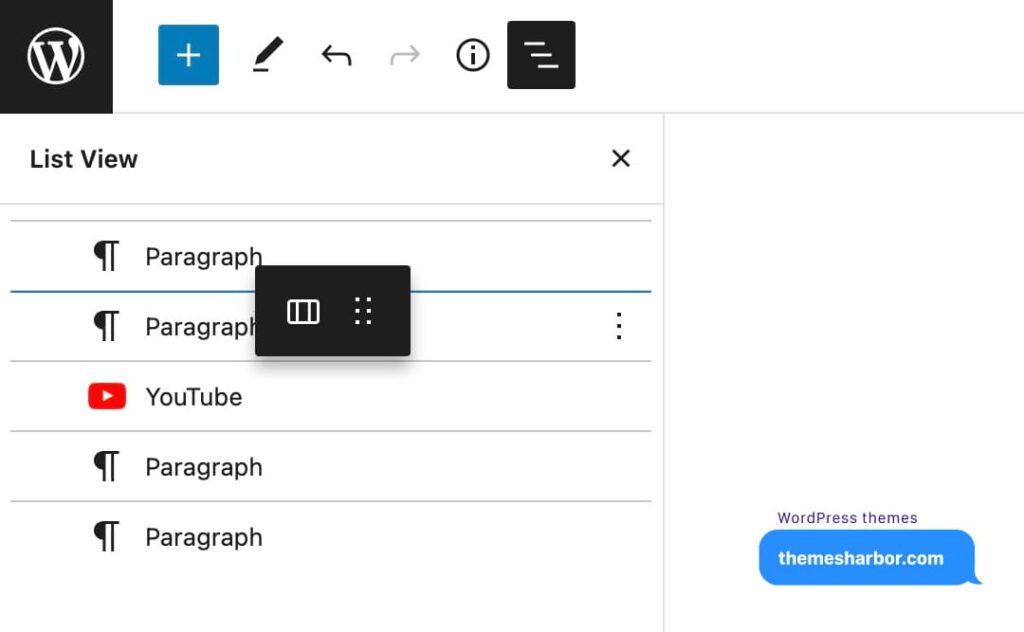
To move a block, select it and then drag and drop the block wherever you like within the List View sidebar.
Watch a short video tutorial on how to move blocks in a WordPress widget area.
Modify blocks
In List View, select a block to display a three-dot icon on the right-hand side.
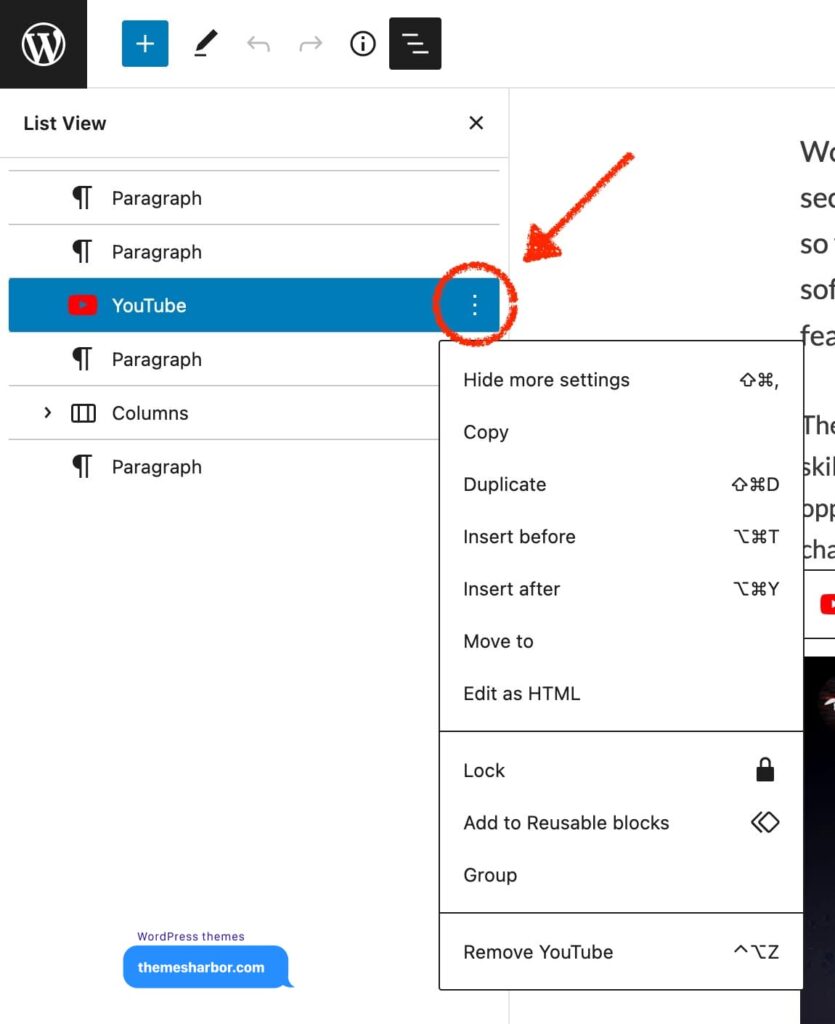
Click on the icon to open a list of settings, allowing to edit the block.
Watch a short video tutorial on how to remove blocks in a WordPress widget area.
Grouping blocks
You can group current blocks on a page or widget area.
First, select the block or blocks you wish to group.
After, the block toolbar will appear.
Then, select the Group icon.
In widget area, transform selected blocks to Group.

Watch a short video tutorial on how to group blocks in a WordPress widget area.
Disable List View
You can close List View in order to hide it.

To close List View, either click the “x” icon or the List View icon.
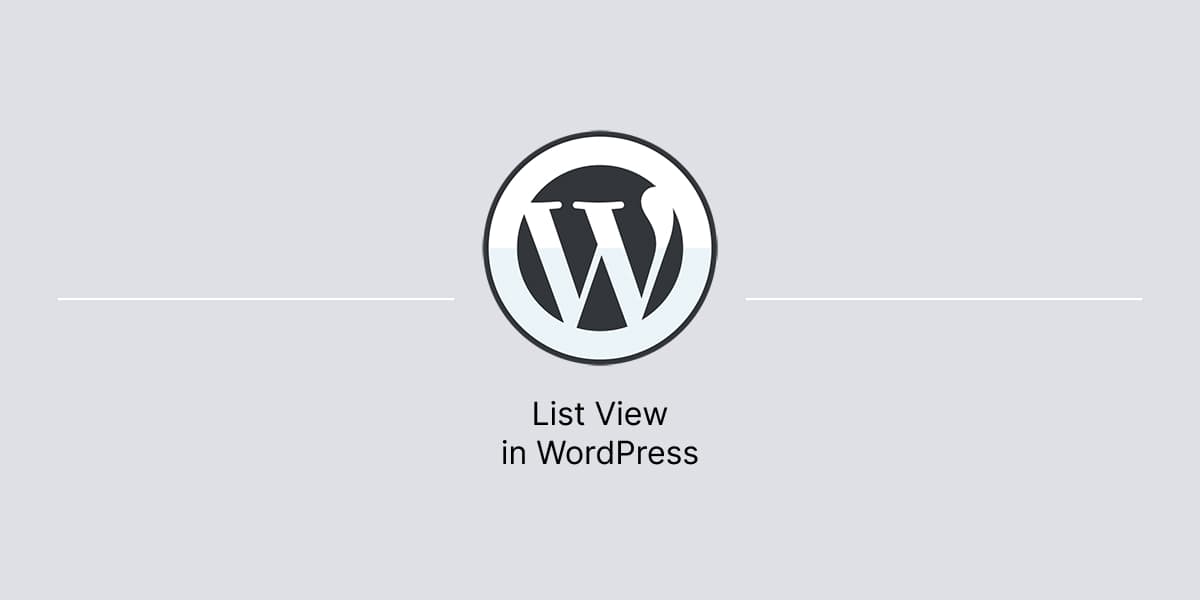
Leave a Reply