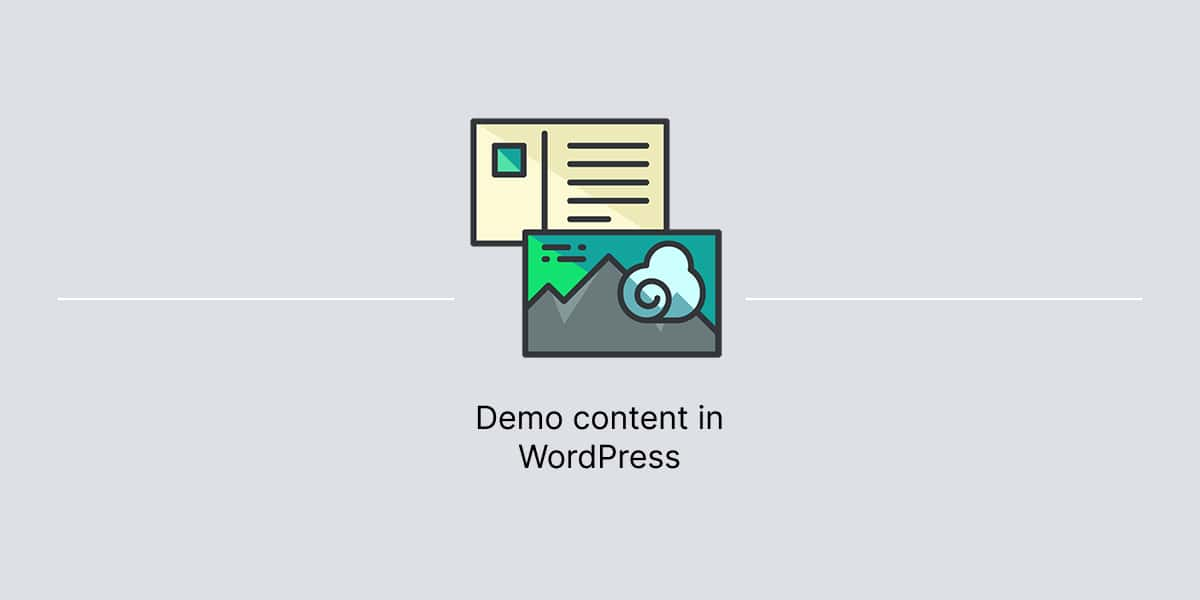WordPress allows to import a demo content to be used as a guide for setting up a new website.
By default, a WordPress theme does not include a sample content as seen in the theme demo. However, the platform comes with the import option to upload a demo content when needed.
Note, demo content import works best when importing the content into a fresh WordPress install. We do not recommend to import demo content when having existing content in WordPress.
Import via WordPress Importer
In WordPress dashboard:
- Navigate to Tools → Import.
- Under WordPress, if you haven’t already installed the importer, click Install Now.
- Click the Run Importer link.
- Select the file that you downloaded, then click Upload file and import.
- Follow the instructions on screen.
Depending on a hosting company, import may take awhile or may require repeat steps.
Demo content for Themes Harbor themes
Themes Harbor offers a demo content for its premium hybrid themes. Find your theme in the list below, and click on it:
You will be redirected to GitHub which hosts a demo content for the theme and instructions on how to download it onto your computer.
After download from Github, the demo content will be located inside a .zip file. You need to extract this archive onto your computer and then only upload the .xml file in WordPress.
Note, the demo content only covers blog posts, pages, and (if supported) testimonials, projects and other custom post types. It does not cover the theme settings.
It means that you’ll have to configure Menus, Widgets, Theme Options manually depending on the theme features.