WordPress provides functionality to split a post or page into smaller sections along with displaying a numerical pagination list.
This is a default functionality of the core, so you do not need to install any 3rd party plugins to display a numeric pagination on your regular pages and singular blog post views.

Why splitting
A crucial part of optimizing content on a WordPress website is making sure it’s readable. Poor readability can scare readers away from your content, whereas great readability can significantly improve its quality.
Thus, splitting content into smaller sections can make it easier for your audience to read and navigate through different parts of the content in WordPress.
Use Page Break
As this is a core functionality, it’s available in every WordPress installation. There are multiple ways to split content, depending on the editor you’re using.
Below, instructions for both the Block editor and the Classic editor.
Block editor
By default, the Block editor comes with the Page Break block to split single post or page into multiple pages.
To add a Page Break block to your content:
- Open your post or page in the Editor.
- Select a place in your content where you want to add a page break.
- Add the Page Break block using the Editor options.
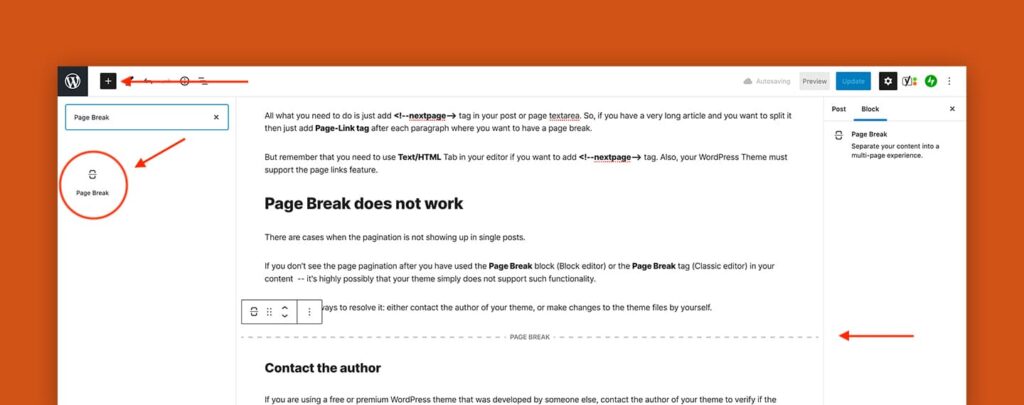
Note, you can add as many Page Break blocks as you need in order to split your content into more readable sections.
Classic editor
To split your page in the Classic editor and display a numerical pagination list, you need to use <!--nextpage--> tag in the content area of the post or page.
Note, you need use the Text/HTML tab in your editor if you want to add <!--nextpage--> tag. Also, your WordPress Theme must support the page links feature.

If you have a very long article and you want to split it into multiple pages — just add the Page-Link tag after each paragraph where you want to have a page break.
Page Break does not work
If you don’t see page pagination after using the Page Break block or tag, your theme may not support it. In that case, contact the theme author or make the changes yourself.
Contact the author
If you are using a free or premium WordPress theme that was developed by someone else, contact the author of your theme to verify if the theme supports the current functionality.
You do not need to worry about verifying this information when using one of our professional WordPress themes. Our themes come with full support to split content into multiple pages.
Make own changes
If you’re planning to make your own changes to a theme, it’s essential to note that if the theme was developed by someone else, you should use a child theme when making custom changes.
Using a child theme will prevent you from losing your template customizations when updating the parent (main) theme.
By the way, if you are using a premium theme developed by Themes Harbor then you do not need to worry about creating a child theme for your WordPress site. Our premium themes include a blank child theme.
Edit your page template
Note, making changes to a code of your WordPress site always presents some risk. Thus, proceed with caution and create a backup of your site first.
Then, locate singular templates in your parent theme’s root folder: single.php, page.php, or/and singular.php.
You can find these files using the Theme Editor page in your dashboard: Appearance → Theme Editor.

After locating these files in your parent theme, create duplicates of the files but with included wp_link_pages() functionality. Then add these newly created files to your child theme.
To learn more about the Page Break functionality in WordPress, see an official documentation page.
Automatically paginate posts and pages
By default, the core functionality of splitting pages does not automatically split your posts into pages after a specific number of paragraphs.
To have this functionality on your WordPress site, you need to use a third-party plugin that has the necessary features.
You can try the free plugin Automatically Paginate Posts, which is user-friendly and compatible with most WordPress themes. Refer to the installation guide and support forum for any issues.
Additionally, you may want to consider the WP-PageNavi plugin, which is quite popular among WordPress users, but requires editing the theme files.
Check the plugin’s usage information for instructions on how to install and configure it, and utilize the support forum for any questions or concerns.
Your thoughts
Do you use the method of splitting a WordPress page into multiple pages? In the comments below, share your main reason of doing this on a WordPress website.

Leave a Reply