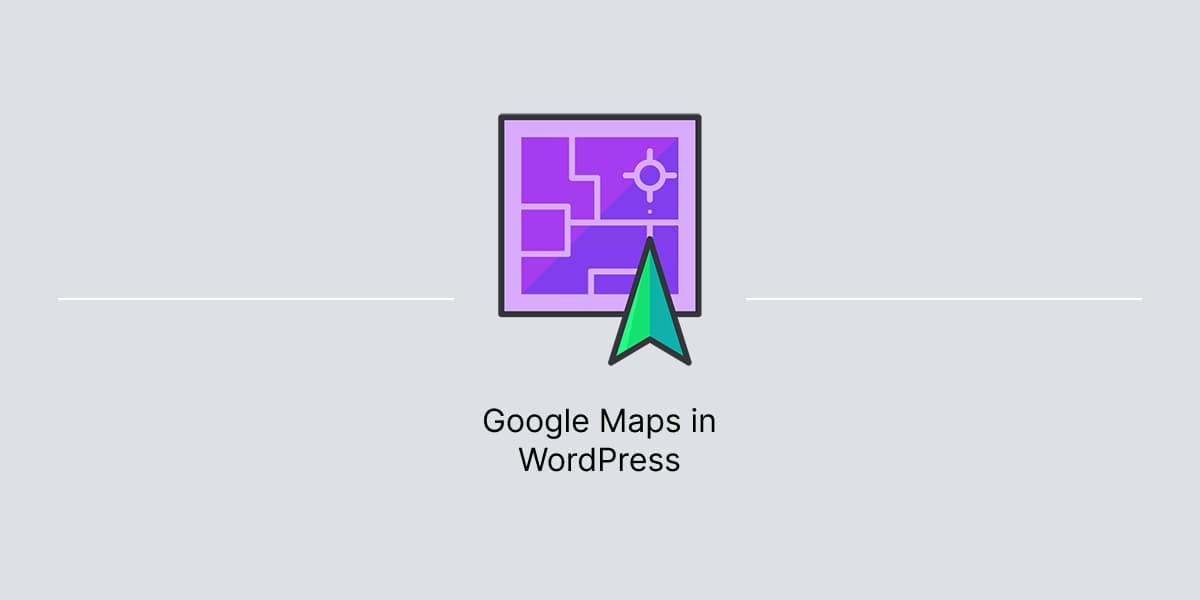In WordPress, displaying Google Maps can help users find a local business and improve website visibility.
When working on Contact page layout for Fortune, we found a need to display Google map on the page.
Below is a guide on how to display Google Maps on pages, using native WordPress functionality and no additional plugins.
Embed map
First step is to get a code to embed a Google map onto a WordPress page.
Keep in mind that traffic and other map information may not be available in the embedded map.
- Go to Google Maps.
- Enter addresses to Search Google Maps.
- In the top left, click Menu icon.
- Click Share or embed map.
- Click Embed map.
- Click Copy HTML. Ignore size option since it will be set in WordPress.

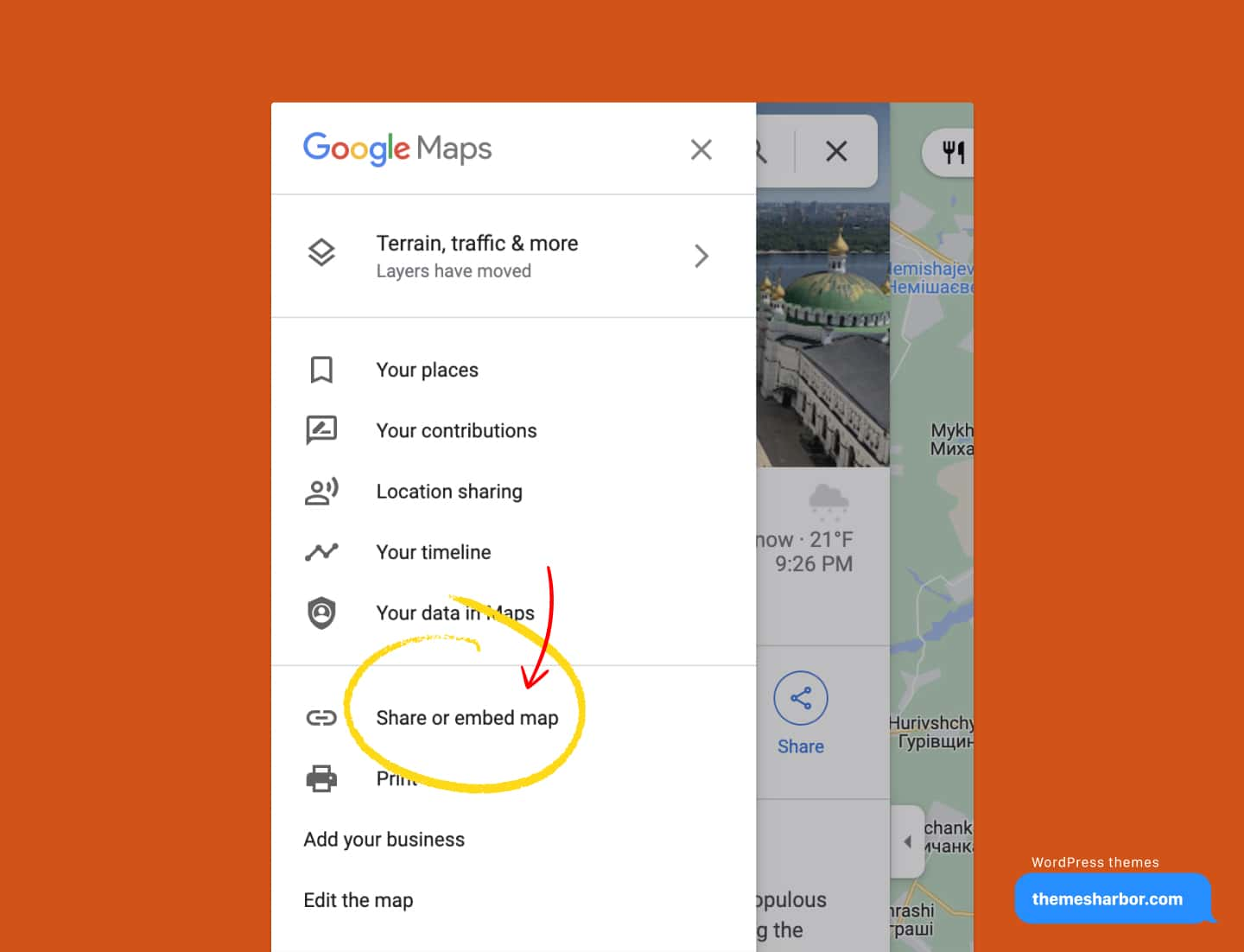
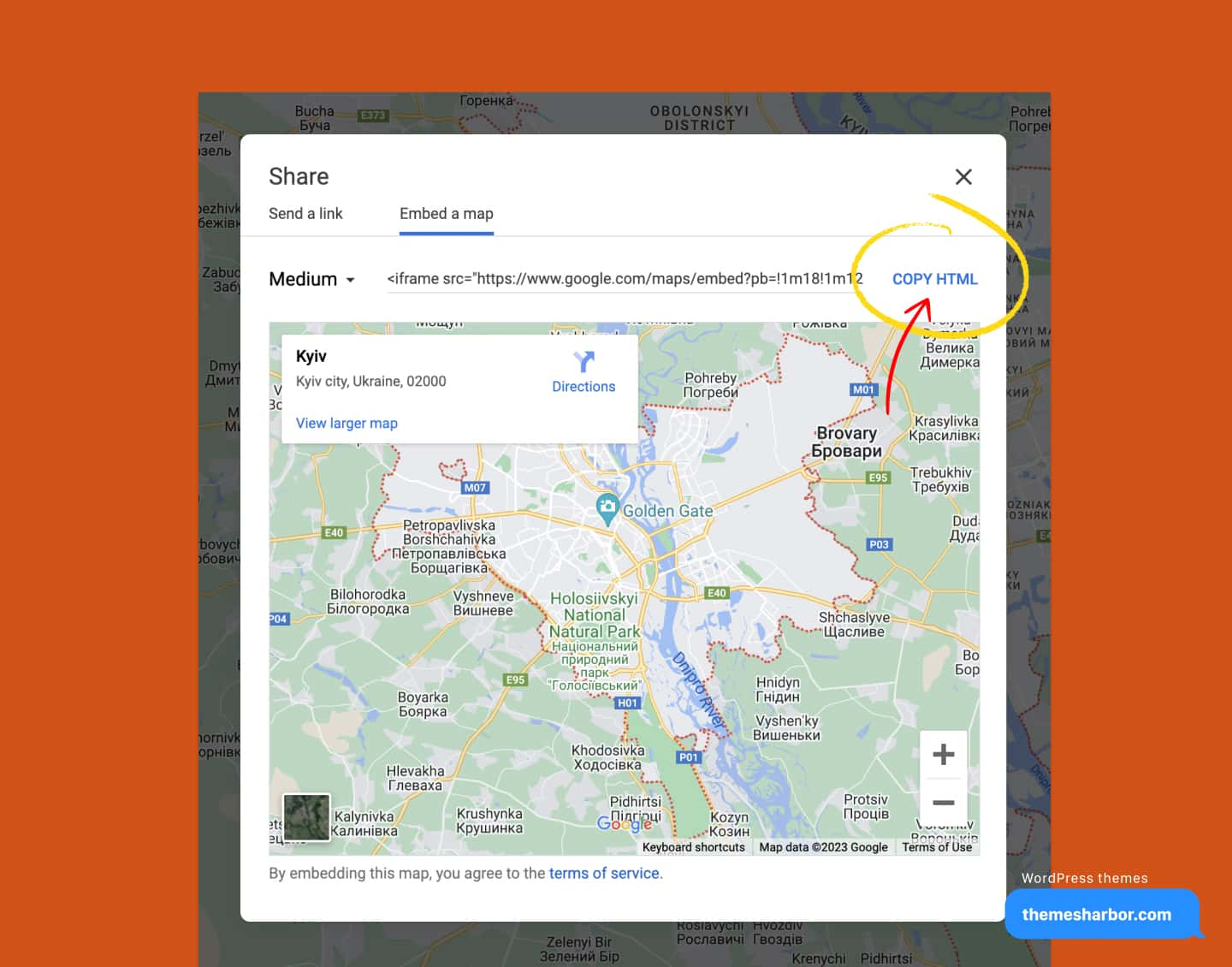
Prepare WordPress page
Second step is to prepare a WordPress page for map.
- In WordPress dashboard, open existing page or create new page.
- In editor, add Group block.
- In Group, add Custom HTML block.
- In Custom HTML, insert Map HTML copied earlier.
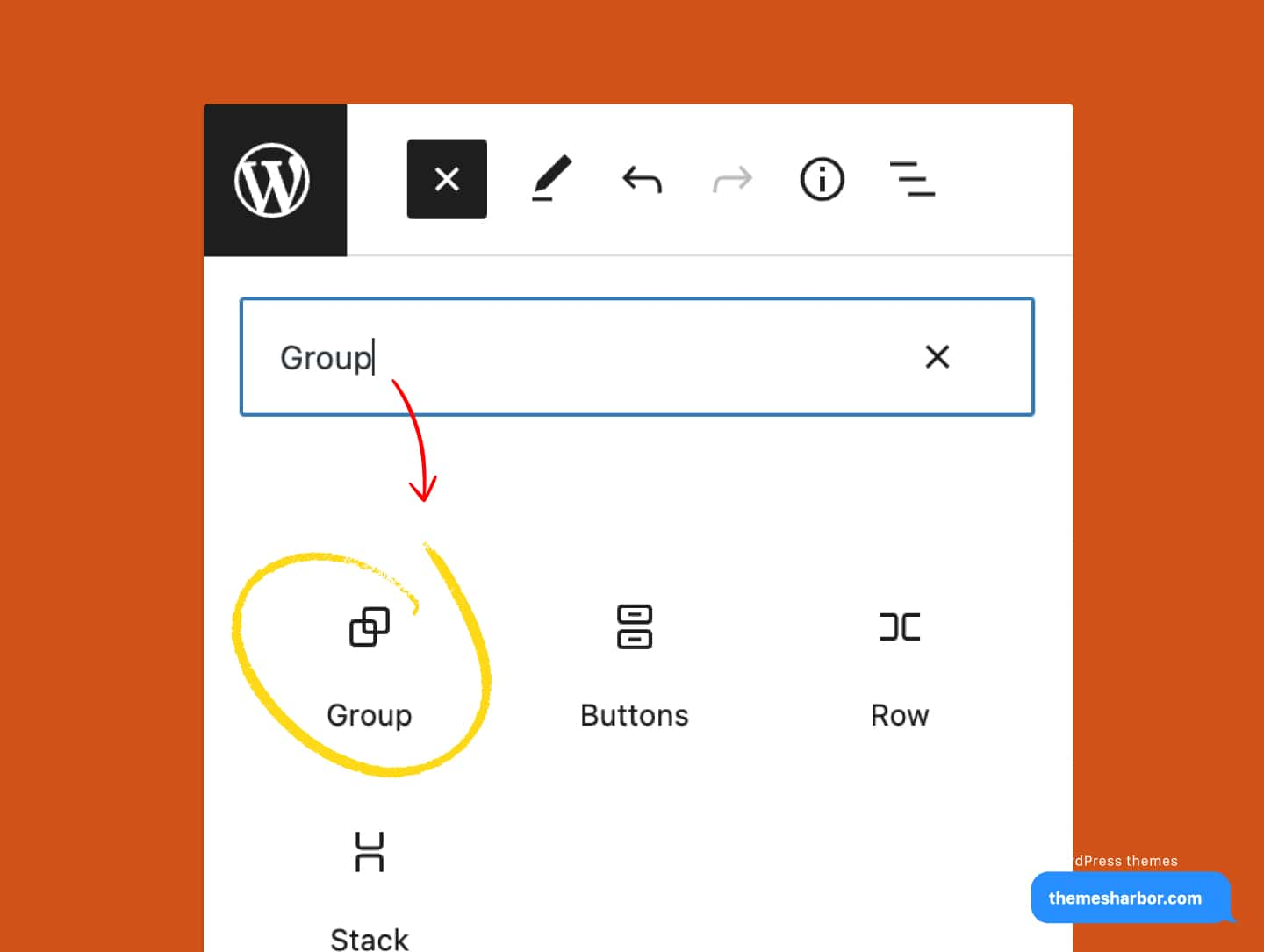


Display map
Third step is to finish customizations of Google Map in WordPress.
- In Map HTML, locate
widthandheightattributes. - In
widthattribute, add 100% to have full width. - In
heightattribute, add 450 to have height of450px. Feel free to use other height value.

Last step is to adapt Google Maps to Group block.
- Select Group block, which holds Google Map.
- In block sidebar settings, uncheck Inner blocks use content width in Layout.
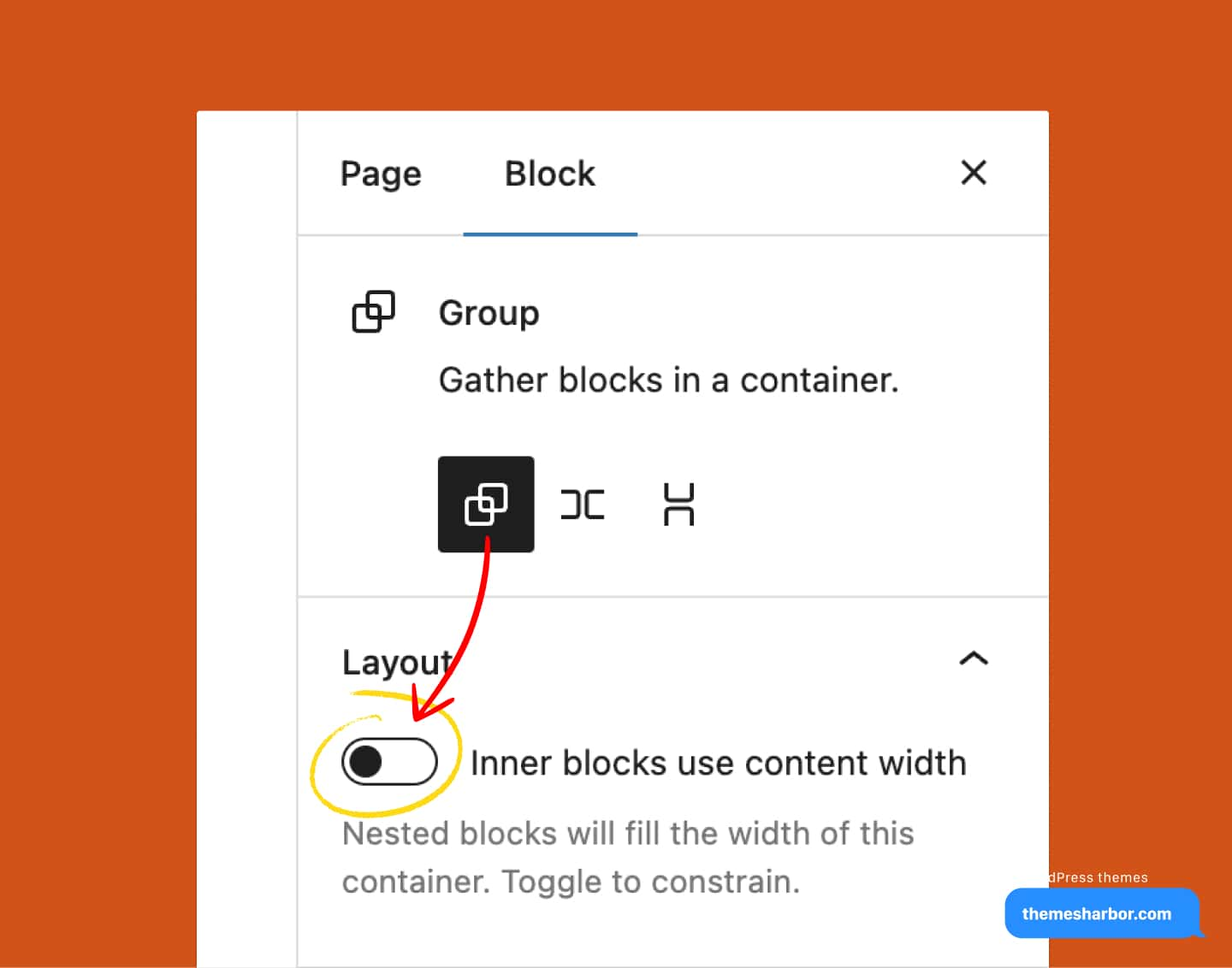
Publish the page changes when ready.