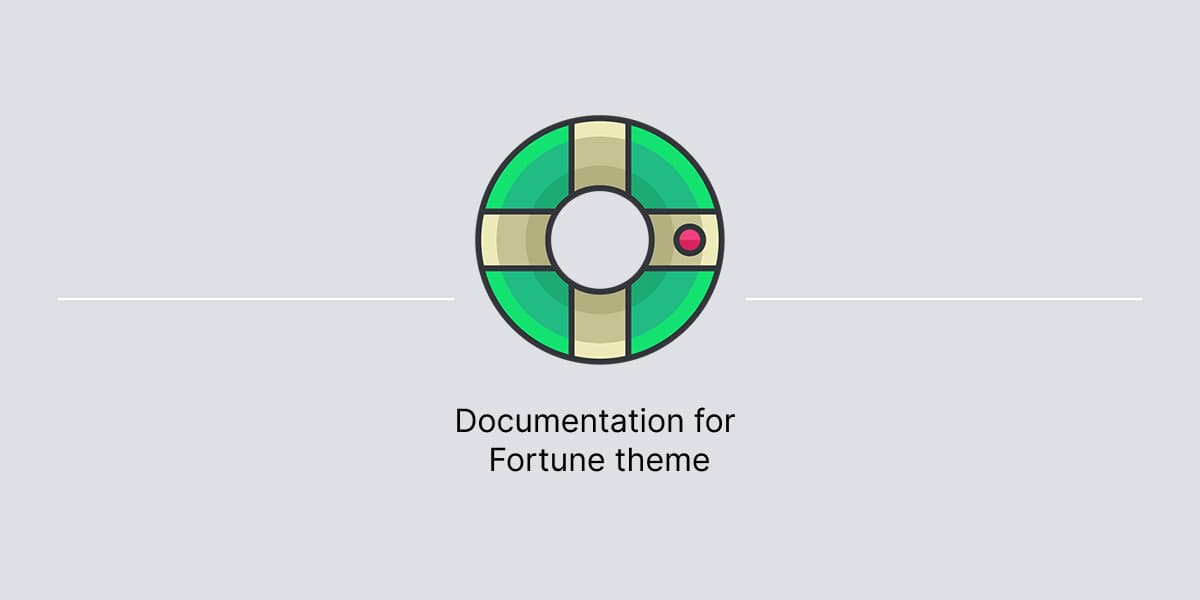This documentation is for the Fortune theme, which was created before the WordPress Block editor.
That’s why it’s called a ‘hybrid’ theme – it’s based on the classic theme structure but also supports the Block editor.
Before setup
Before proceeding to the set up process, make sure to:
- Download the theme from Themes Harbor
- Install the theme onto a WordPress website
After activating the theme, the website is ready to be set up.
Setup instructions
At Themes Harbor, we strive to simplify the process of setting up a theme.
That’s why we use the latest WordPress technologies to reduce setup time while providing a high level of flexibility in creating page layouts that meet your needs.
Here is a list of steps needed to replicate the demo website:
- Create Home page
- Create Blog page
- Create Services page
- Create Testimonials page
- Create Contact page
Note that these layouts are presented as an example, meaning you are free to customize them to meet your needs.
Also, all those layouts work best when using the Blank content layout template, which can be selected within the Template pane in the Block editor.
Additionally, these layouts change only the content area of the page, while keeping the site header and site footer untouched. To configure header and footer areas, see website configuration instructions at the bottom of this documentation.
Create Home page
To create this page:
- In WordPress dashboard, add new page to your website.
- In the editor, enter a meaningful page title since it’s important for SEO.
- Click the + Block Inserter in the top left corner.
- Click on the Patterns tab.
- Within available categories, select Page Layouts.
- Within available layouts, select Home page layout.
Clicking the layout adds it to the editor’s content area.
Then, use available editor options to customize the layout based on your needs.
Once done editing, publish the page, and then set it as a front page of your website.
Create Blog page
WordPress automatically generates a Blog page, but you still need to create a page and set it as the Posts Page to tell WordPress to use it for blog posts.
Note that you can leave the content area of the Blog page empty since WordPress will automatically generate its content. However, make sure to set the page title.
Create Services page
To create this page:
- In WordPress dashboard, add new page to your website.
- In the editor, enter title for the page.
- Click the + Block Inserter in the top left corner.
- Click on the Patterns tab.
- Within available categories, select Page Layouts.
- Within available layouts, select Services page layout.
Clicking the layout adds it to the editor’s content area.
After that, use available editor options to customize the layout based on your needs.
Create Testimonials page
To create this page:
- In WordPress dashboard, add new page to your website.
- In the editor, enter title for the page.
- Click the + Block Inserter in the top left corner.
- Click on the Patterns tab.
- Within available categories, select Page Layouts.
- Within available layouts, select Testimonials page layout.
Clicking the layout adds it to the editor’s content area.
After that, use available editor options to customize the layout based on your needs.
Create Contact page
To create this page:
- In WordPress dashboard, add new page to your website.
- In the editor, enter title for the page.
- Click the + Block Inserter in the top left corner.
- Click on the Patterns tab.
- Within available categories, select Page Layouts.
- Within available layouts, select Contact page layout.
Clicking the layout adds it to the editor’s content area.
After that, use available editor options to customize the layout based on your needs
Website configuration
In addition to page layouts, there are some important sections.
Header
The site header area is located at the top of a webpage.
It displays the following sections:
- Branding, with support for logo and title.
- Primary navigation, with support for search form.
- Top bar navigation (secondary), located above Branding.
- Social links menu, with support for many networks.
The theme automatically displays the site header area on pages, based on WordPress settings.
Sidebar
The sidebar section displays widgets on a WordPress website.
When the sidebar widget area contains widgets then the sidebar becomes active. Otherwise, it stays inactive.
If the sidebar is active, it will be displayed on the right by default. However, it’s possible to move it to the left.
To change a sidebar position:
- In the Customizer, go to Theme Options → General Options.
- Select desired alignment from Sidebar Position drop-down.
- Click Publish.
Note, not all pages are designed to display the sidebar. Only default templates support the sidebar when it’s active.
So, it the sidebar widget area contains widgets but the sidebar is not shown on the page then it means that the page does not support the sidebar.
Footer
The site footer area is located at the bottom of a webpage.
It displays the following sections:
- Footer widget area, with support for blocks.
- Footer navigation, with support for inline links.
- Social links menu, with support for many networks.
- Footer Credits, with support for custom website credits.
To set Footer Credits in the theme:
- In the Customizer, go to Theme Options → General Options.
- Add text to textarea below Footer Credits.
- Click Publish.
The theme automatically displays the site footer area on pages, based on WordPress settings.