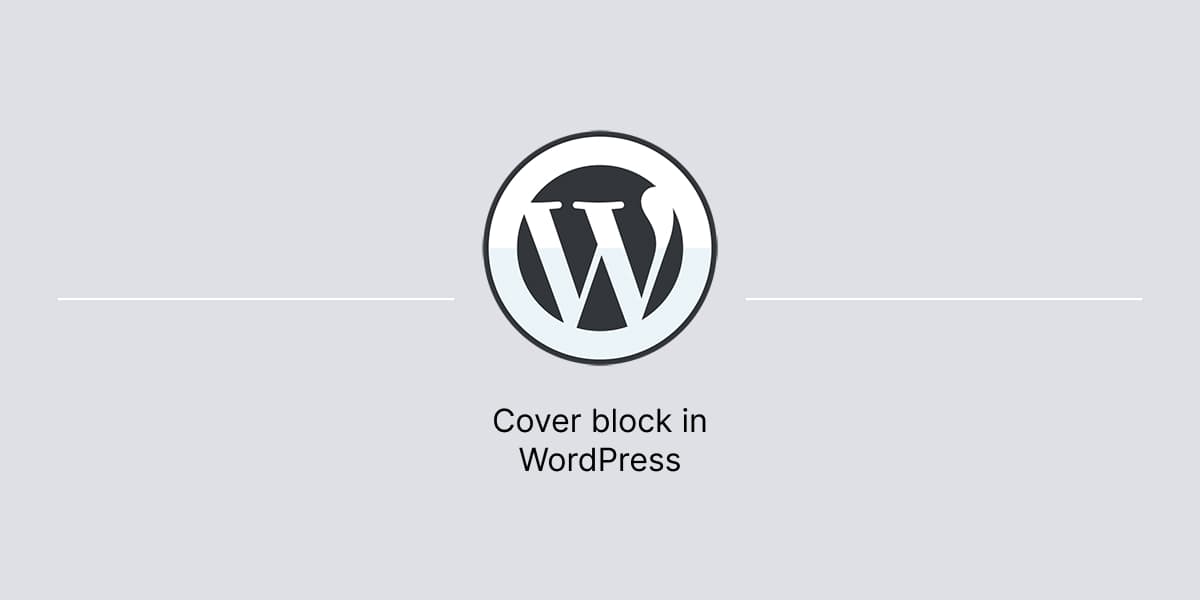The Cover block in WordPress allows to overlay text and other content on top of an image or video background.
The block comes with many customization options, allowing to create designs that are visually appealing and easily capture the attention of users.
Add Cover block
In WordPress dashboard:
- Open the WordPress editor.
- Click on the + Block Inserter icon to add a new block.
- Search for “Cover” in the search bar.
- Click it to add the block to the content area.
- Select the Cover block from the List View to reopen its Block Toolbar and Settings Sidebar.
- In Block Toolbar, click Add Media to upload an image or video as the background.
- To display text and other content on top of the background, add other blocks such as the Heading, Paragraph, or Button blocks within the Cover block.
- Customize the block as needed by using customization options available in Settings Sidebar.
Use Featured Image
To use a set featured image as a background in the Cover block:
- In WordPress editor, set featured image.
- Then, select the Cover block.
- In Block Toolbar, click Add Media.
- Then, click Use featured image.