Be able to copy a single block or multiple blocks in WordPress, allows to save a lot of time when working on a page layout.
Fortunately, the Block editor comes with in-build functionality to create a duplicate of already created blocks.
There are many reasons why you might want to duplicate content. One of the reasons could be getting a portion of a layout you’ve built for your homepage, and adding it to your about page.
In this article, I’ll show you how to get a copy of any block on your site, with a few clicks of your mouse or trackpad.
Get a copy of a block
You can create a copy of your blocks using a core functionality of the Block editor provided by WordPress.
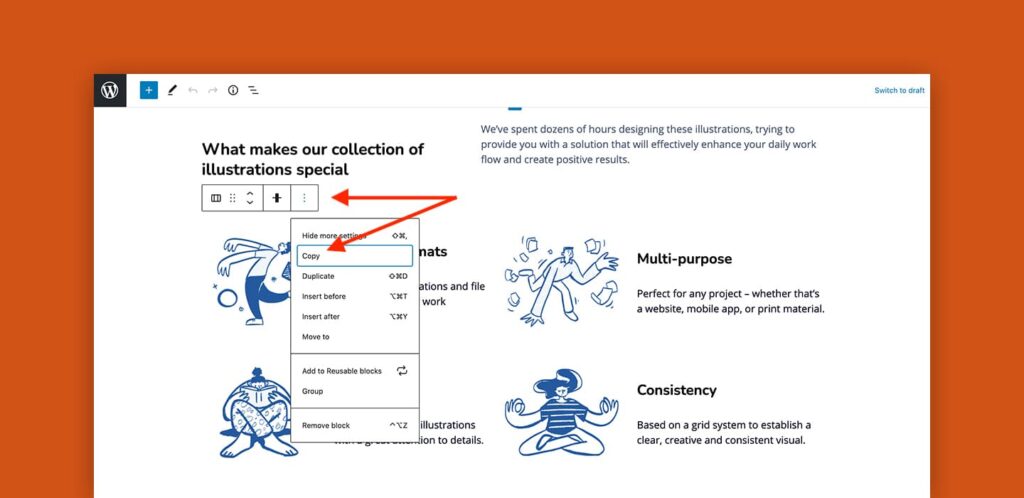
- In dashboard, open your post or page to view the Block editor.
- Select the block you want to duplicate.
- Click on the three (3) dots to the right of the block toolbar to view additional options.
- From the dropdown, click Copy.
The copy of your block is created. Now, you can paste a copied version of the block to other page.
After selecting the block, simply hold Control + C (or Command + C on a Mac) on your keyboard to copy it.
Moreover, you can even select multiple blocks by holding the Shift key while selecting the blocks you wish to copy.

Leave a Reply