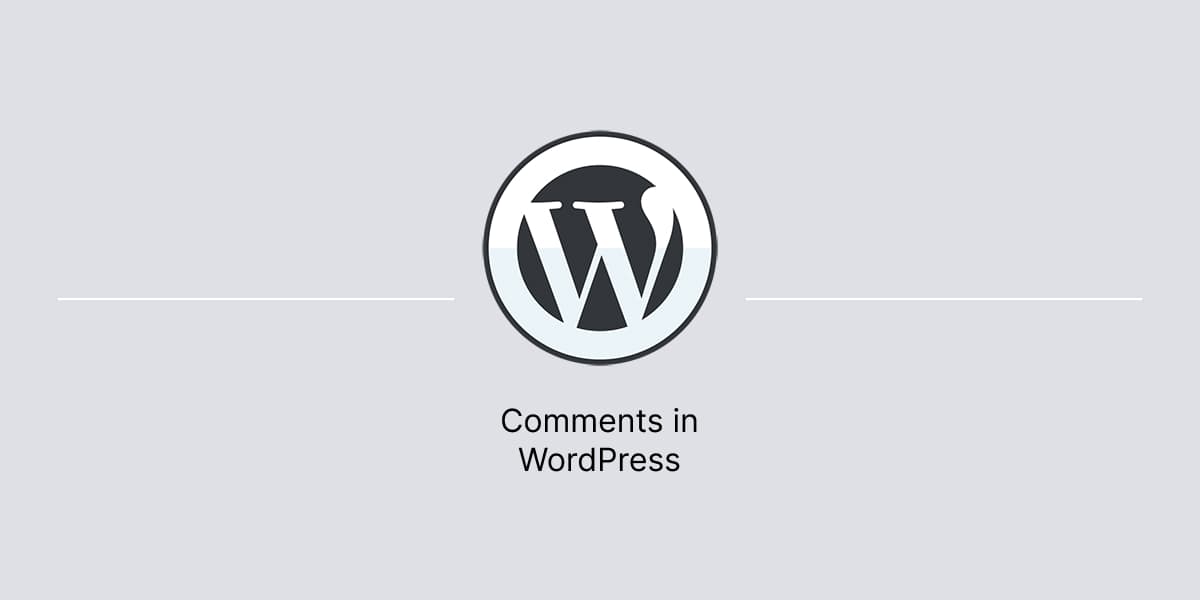Comments play an important role for many WordPress websites since they allow to get an immediate feedback from the readers.
The platform comes with tools to manage comments on a website.
Configure comments settings
Available settings for managing comments are listed under Settings → Discussion tab in a WordPress dashboard.
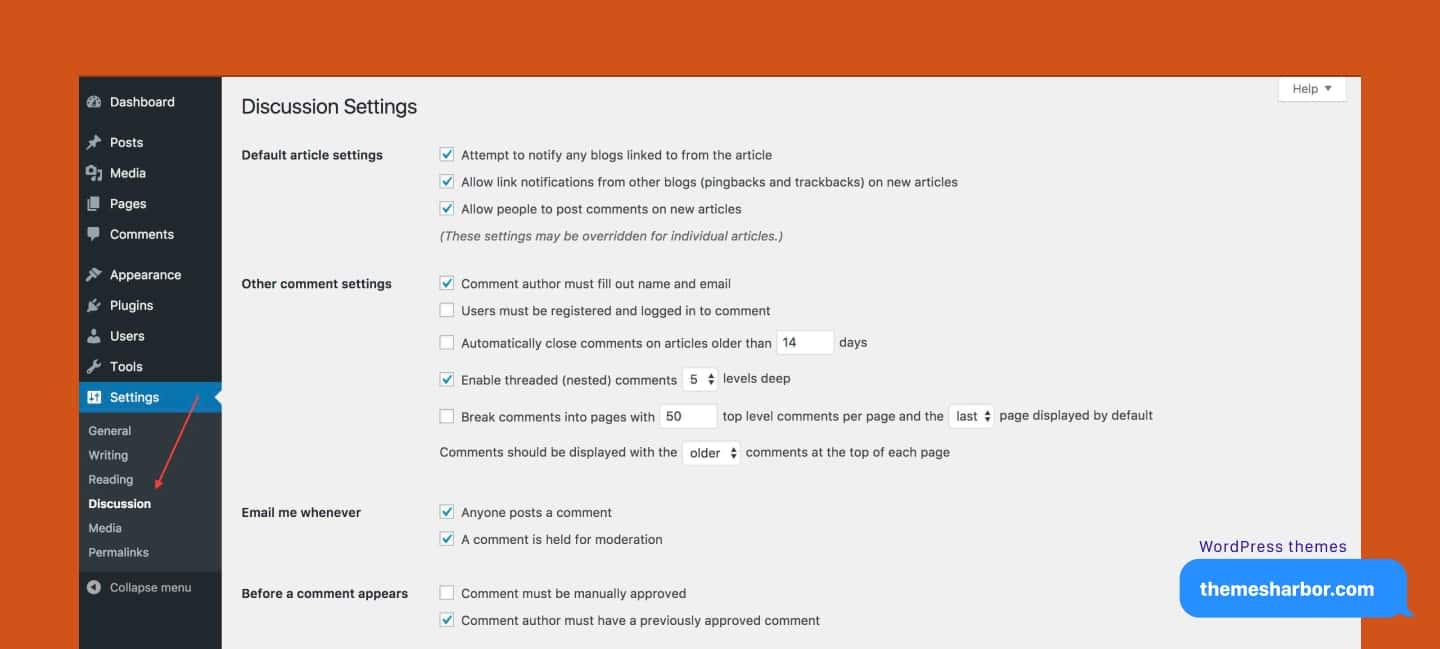
Moderate comments
Comments moderation takes place in dashboard as well:
- Navigate to Comments to view the list of all the comments on your website.
- Select option you want to apply to the comment: approve or edit or mark as spam or delete.
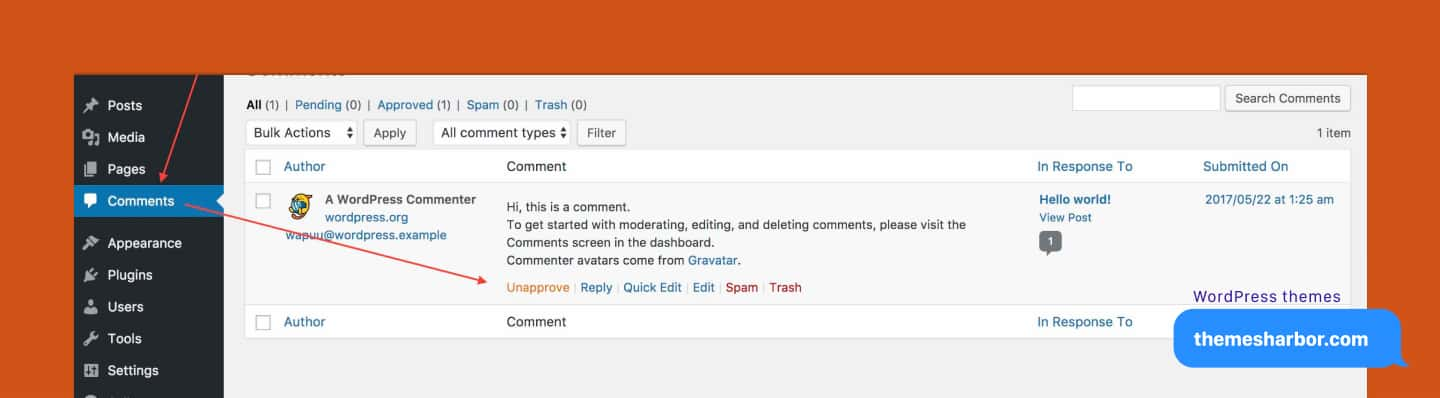
Disable comments
The platform also provides options to turn off comments either on a specific page or entire website.
Specific page or post
To disable comments on the specific page or post:
- Go to Pages→ All Pages and hover over the page where you want to disable comments.
- There will appear some links underneath the title where you can click on the Edit link.
- Scroll down to Discussion section, where you will find the comment options for that page.
- Update your page.
Apply this technique to post or any other WordPress post type that support comments.
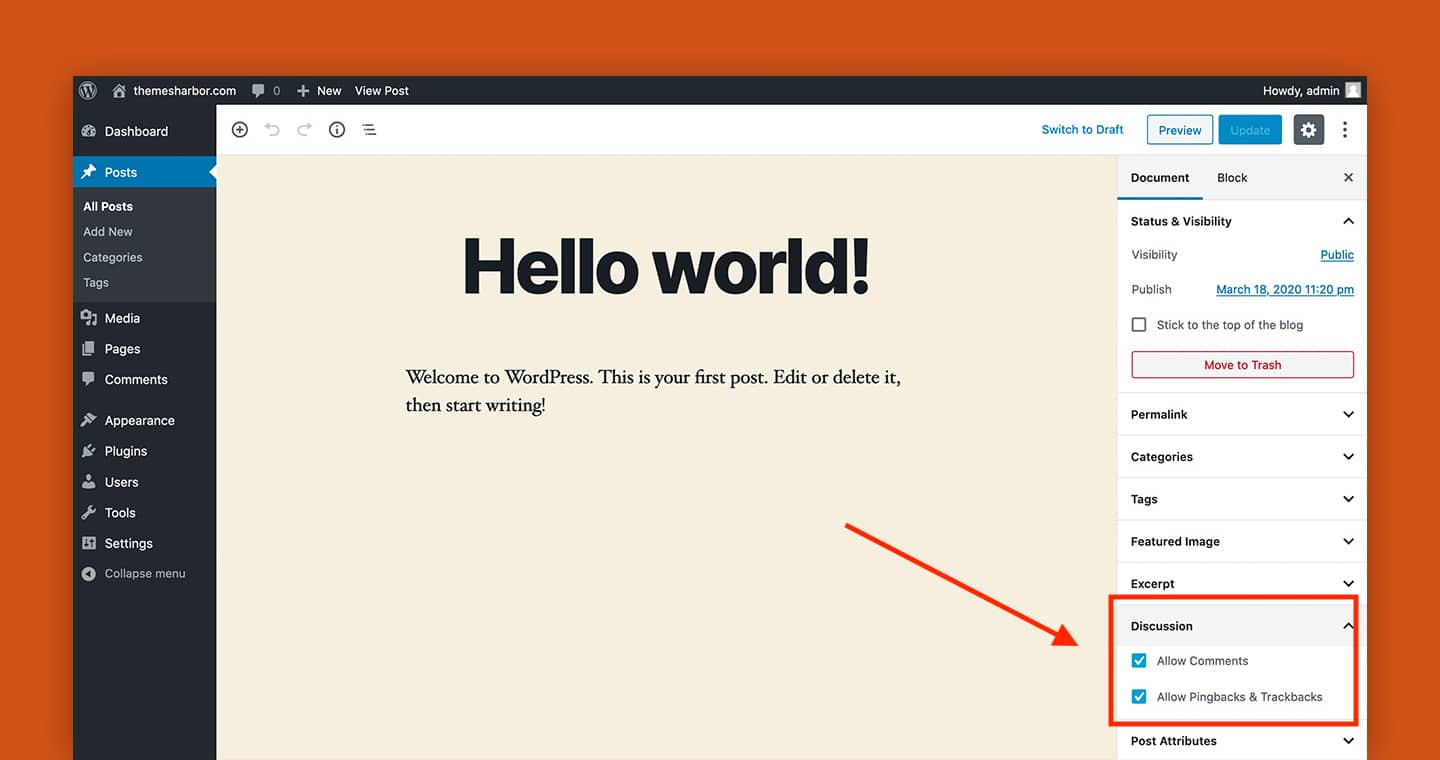
If the section is missing then open Options panel in the Block editor, and make sure Discussion is checked.
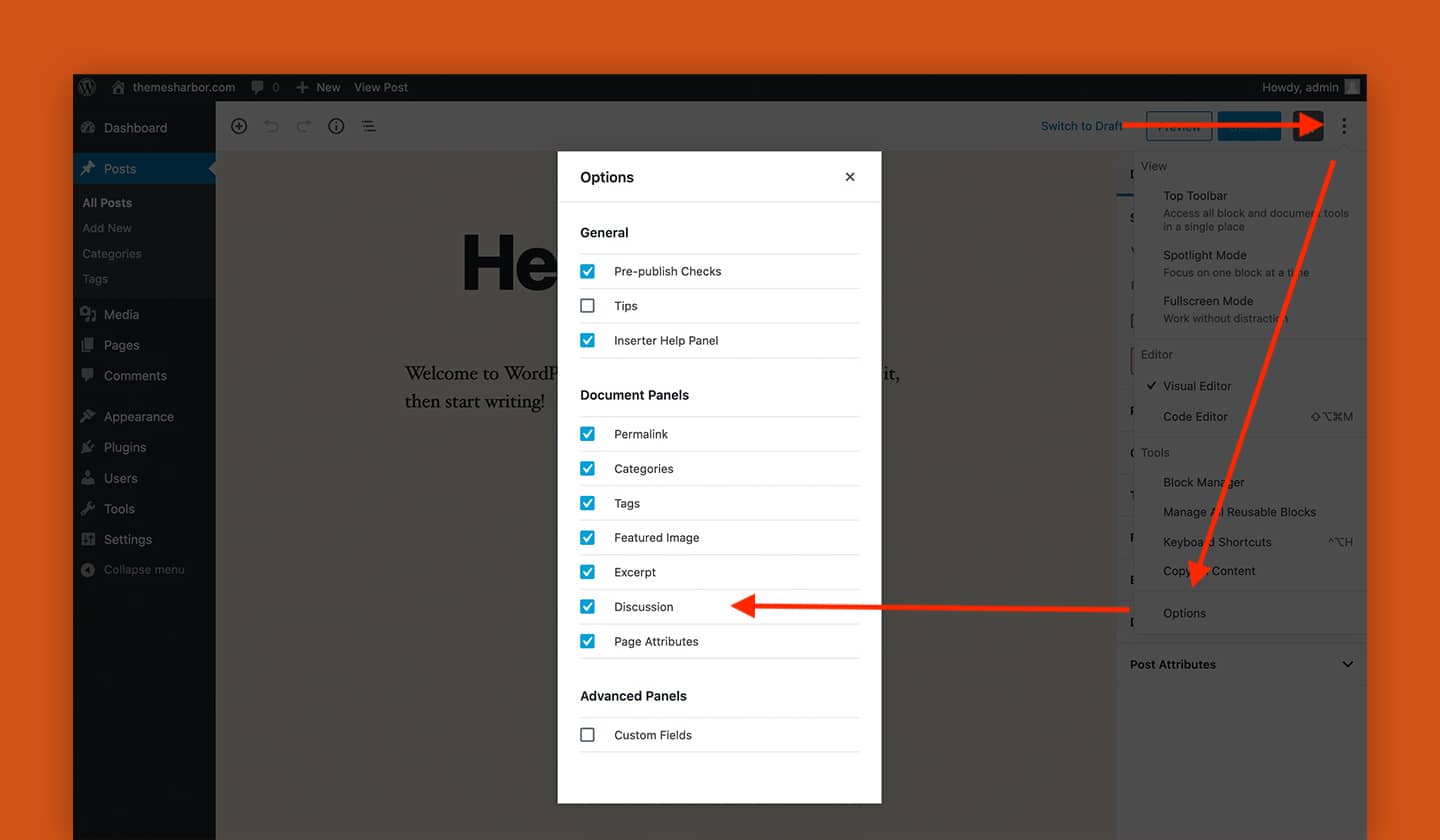
Entire website
To globally disable comments on a website try to use Disable Comments plugin from WordPress repository.
Note, use this plugin to turn off comments completely on entire website (or on certain post types). Don’t use the if you want to selectively disable comments on individual posts. For that case, see solution above.