Mostly, WordPress sites display a user’s gravatar image as their profile photo by default. However, sometimes we may not want to use a gravatar image as a user image on a site.
I am happy to inform you that there is a way to change a user profile picture in your WordPress site. Actually, there are two (2) methods of changing a profile picture in your WordPress site:
- use the Gravatar service.
- use a WordPress plugin.
Today, I will show you both methods, so you can decide which one fits you best. In this article, you will find a step-by-step guide on how to display your own profile picture in WordPress.
Use a service
By default, WordPress uses a service called Gravatar to display the user’s profile picture. The profile picture is based on the user’s email address, associated with a Gravatar service.

I do not have a Gravatar account.
If WordPress user does not have a gravatar account then WordPress will display a default image placeholder, called “Mystery Man”, as a profile picture.
There are other generic profile images that can be used for users without a custom avatar of their own. These images can be set in WordPress dashboard, under the Discussion Settings.
In the example below, you can find a mix of custom and default profile pictures when showing information about WordPress user.
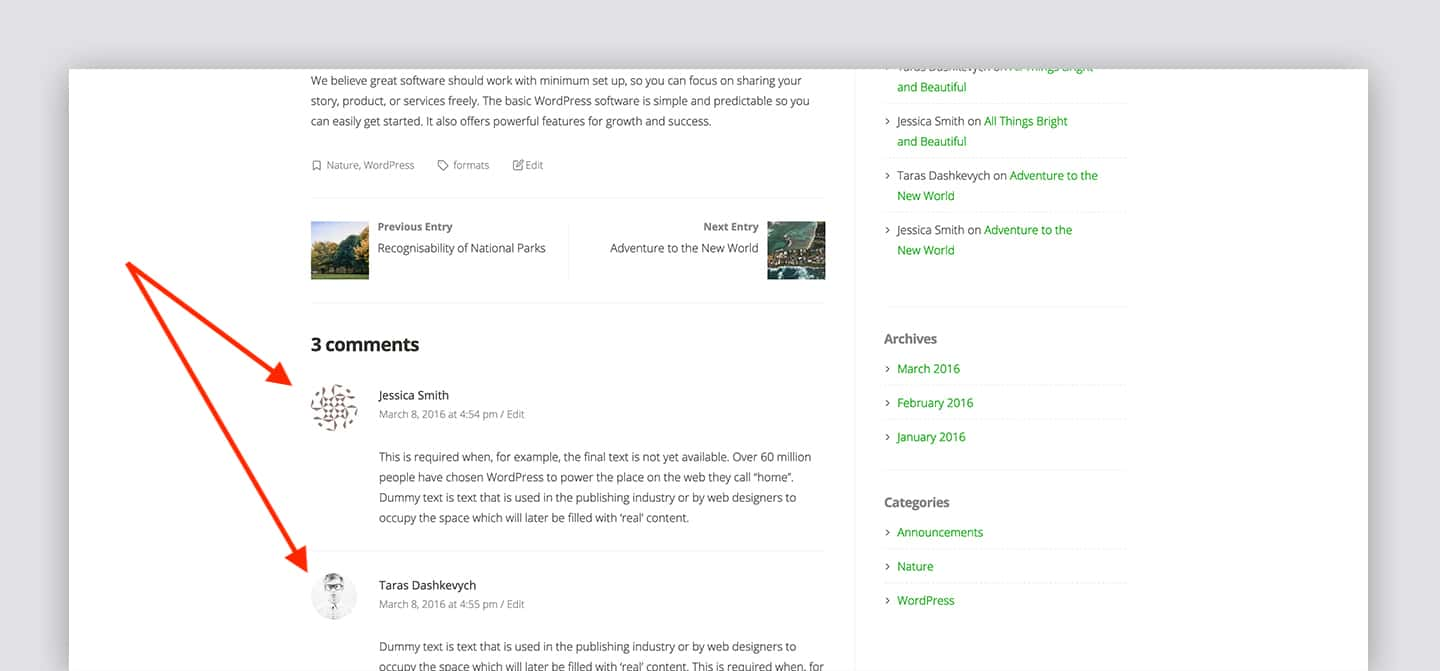
Unfortunately, it’s not possible to change gravatar using core options in the Discussion Settings page.
Change gravatar.
In order to change gravatar image, you will need to use the service’s website:
- Visit Gravatar site.
- Log in with your WordPress.com account.
You can find the Sign In button in the top right corner of the webpage. If you don’t have a WordPress.com account then you need to create one which is absolutely free and will take a few minutes.
Note, your gravatar account is associated with an email address you have in your WordPress dashboard under the Users section. Thus, make sure the email address, you use for a WordPress.com account, is the same as email you use on your WordPress site.
After clicking the Sign In button, you will see either a sign in form or an approval form.
The approval form appears when you are already logged into WordPress.com system. The sign in form appears when WordPress.com cannot locate you as a logged in user in the system.
if you get the approval form, click Approve to order to navigate to Gravatar dashboard and start uploading your profile picture.
if you get a regular sign in form, enter — either your email address or username — in the form field, and then click Continue to visit Gravatar dashboard to manage gravatars.
In Gravatar dashboard, select an email address for which you want to update a profile picture, and then click Add a new image link at the bottom of the page to upload an image.

Follow directions that Gravatar gives you during the upload process in order to successfully update your profile picture.
After selecting and editing the image, and setting the image rating using controls in Gravatar dashboard, your new profile picture should be shown on a WordPress site.
Important to mention — there are cases when Gravatar shows an old image even when a new image has been already uploaded. In this case, log out of Gravatar to clear its cache, and then check again your recent changes.
Use a plugin
Want to use something other than Gravatar service? Try WordPress plugins with functionality of changing the user’s profile picture.
Personally, I like Simple Local Avatars plugin which is completely free and easy to use. The plugin can be installed and activated within your WordPress dashboard.

On the Add Plugins screen (Plugins → Add New), search for the plugin using the search field located at the top of the page.
Once you locate the plugin, install it and then activate Simple Local Avatars (Plugins → Installed Plugins) in order to see new options for uploading a profile picture (Users → Your Profile).
For a more detailed information on how to install, activate, and use the plugin, see a full documentation for Simple Local Avatars.
There are many other plugins with a functionality of changing a profile picture in a WordPress site. You can go to WordPress plugin directory and find the plugin you like the best.
Get a professional WordPress theme.
To unleash more of the potential of your WordPress site and give visitors a great experience — use a professional theme.
Themes Harbor enables you to create a human-centered and future proof website for your audience using a professional WordPress theme.

Leave a Reply